Community Applications
Community Applications provides a curated catalog of over 2,000 free Docker containers and plugins maintained by the Unraid community. Each container or plugin lets your server take on new roles, such as running a media server, dynamic DNS client, or backup solution.
- Docker containers are lightweight packages that include everything needed to run an application, keeping it isolated from the rest of your array and cache pool. Learn more about array configuration and cache pools.
- Plugins enhance Unraid OS itself. For more information about plugins, visit the Plugins page.
Lime Technology does not supply or directly support Community Applications. The Community Applications team provides basic vetting and moderation, but it's important to review documentation and support resources for each application before installation.
How Community Applications works
The Community Applications plugin adds an Apps tab to the Unraid WebGUI, which provides an app store-like interface. You can browse, search, and filter applications by category or keyword. Each listing clearly indicates whether it is a Docker container or a plugin.
Listings include labels such as:
- Beta: The application is in active development and may have bugs.
- Installed: The application is currently installed on your server.
- Updated: A newer version is available.
- Monthly CA Spotlight: Featured by the moderation team for quality or popularity.
Clicking on an app provides more details, support links, and installation options.
Installing the plugin
To install the Community Applications plugin:
- Open the WebGUI and navigate to the Plugins tab.
- Click on Install.
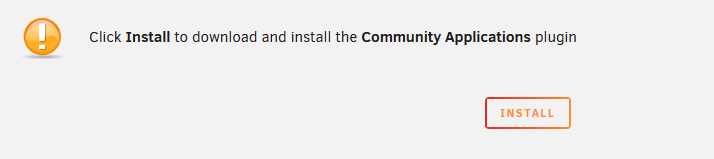
- Once the installation is complete, refresh the page. The screen will automatically open the Apps tab and introduce you to Community Applications.
Before installing, consider backing up your flash drive to protect your configuration. See Secure your flash drive for backup guidance.
Managing applications
- Installing applications
- Removing applications
- Reinstalling applications
To install a Docker container or plugin, simply click the Install button from the application's tile or information panel located in the Apps tab of the WebGUI. This will start the installation process.
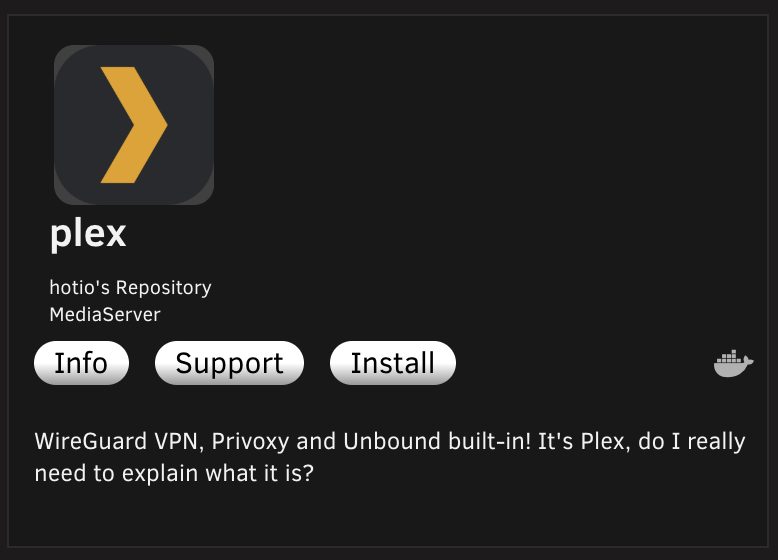
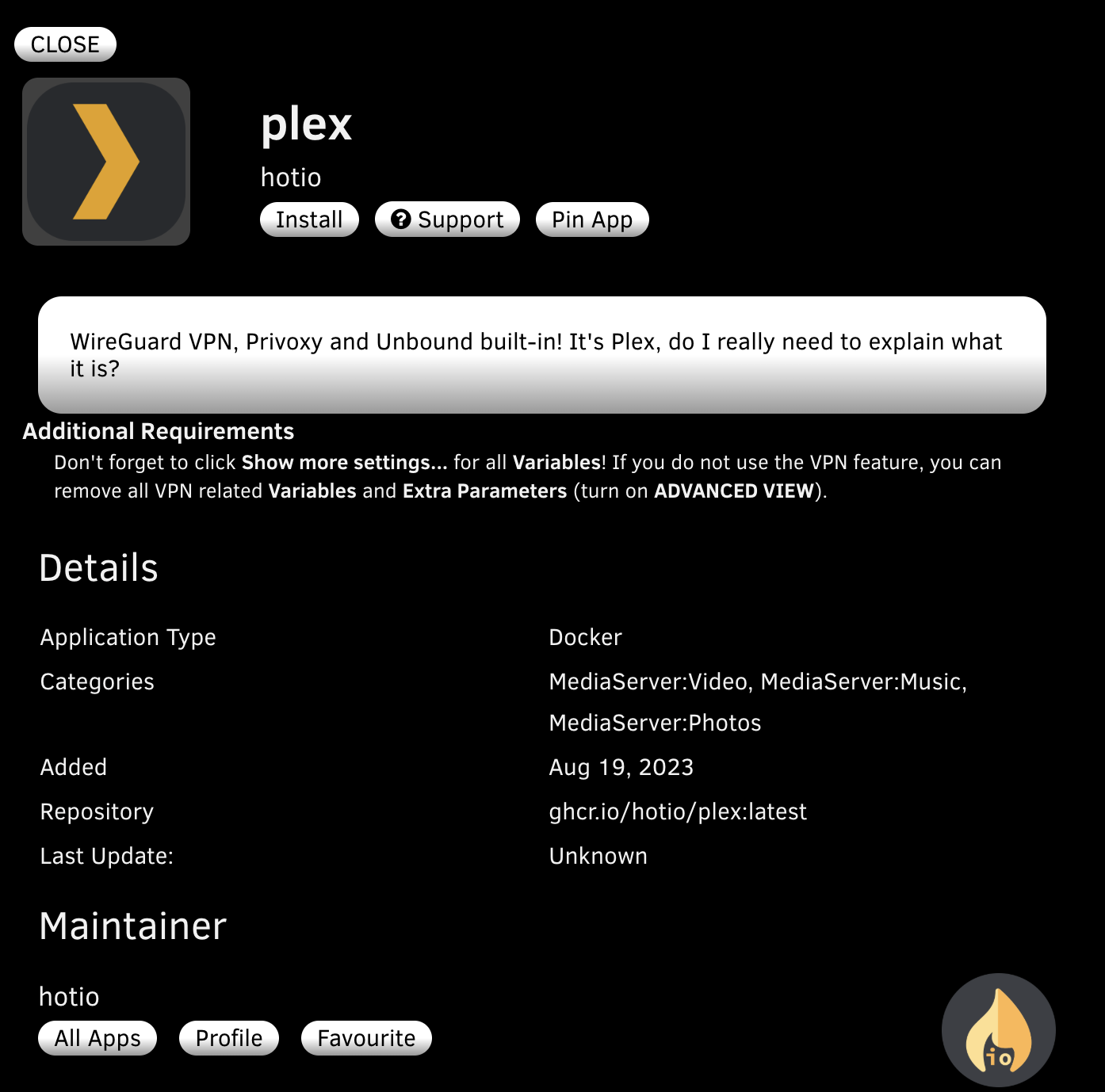
Keep the installation window open until the process is fully completed.
Before you install, take a moment to read the application's description. Check the developer's reputation and ensure the source repository is trustworthy. It’s best to choose applications from well-known developers or those with active support threads. Always be cautious about granting access to your array, cache pool, or any sensitive data. Learn more about security fundamentals.
To remove an application:
- Use the Installed Apps filter in the Apps tab. This will show you all installed Docker containers and plugins as tiles.
- Click on Actions and select Uninstall for the application you want to remove.
If you need to reinstall a Docker container or plugin (for instance, if your docker.img file is corrupted), Community Applications simplifies this for you. All application settings are saved as Docker template XML files in /boot/config/plugins/dockerMan/templates-user. For more information on the Docker template XML schema and custom tags, see the Docker Template XML Schema documentation on the Unraid forums.
To reinstall an application:
- Go to the Apps tab in the WebGUI.
- Select the Previous Apps filter.
- Find the application you wish to reinstall and follow the prompts.
Your saved settings will be restored automatically, allowing for a quick and easy recovery.
Support for Applications
If you’re using Docker containers and plugins, you'll find that most come with dedicated support resources to help you out. There are several easy ways to access these support options:
-
Apps Tab: Click on the Apps tab, then filter to Installed Apps. From there, locate the App and select Support.
-
Dashboard or Docker Tabs: Navigate to the Dashboard or Docker tabs, click on the icon of the container you're using, and select Support.
-
Plugins Tab: On the Plugins tab, each plugin will have a Support Thread link right in its summary for quick access.
When accessing support options, look for these dropdown options:
- Discord: If available, Discord is typically maintainers' preferred support venue instead of the forum.
- Project: Questions about the application itself are best answered via the project's official channels.
These resources will connect you to community forums and developer discussions where you can find help, troubleshoot issues, and stay updated.
Updating applications (Action Center)
The Action Center is located within the Apps tab in the WebGUI and serves as your central hub for managing application status. It provides information about:
- Updates available: Applications that have newer versions ready for installation
- Deprecated applications: Applications that are no longer maintained or recommended
- Incompatible applications: Applications that may not work with your current Unraid version
- Blacklisted applications: Applications that have been removed from the catalog for security or compatibility reasons
When you access the Action Center, you'll see alerts for any applications requiring attention. To update an application, click on Actions for the app that needs updating, and then select Update to run the update script. Regular updates are essential for maintaining the security, stability, and compatibility of your Unraid installation. See Upgrading Unraid for more information.
Contributing your own applications
The Community Applications ecosystem thrives on contributions from the Unraid community. Whether you’re developing applications or plugins, your work can help others enhance their Unraid servers. Below are guidelines for submitting your creations, based on the official policies.
Submission requirements
To ensure quality and maintainability, all submissions must:
- Include a dedicated support thread on the Unraid forums.
- Provide clear documentation for installation, configuration, and troubleshooting.
- Use open-source licensing unless the application requires proprietary components.
- Avoid conflicts with core Unraid functionality or existing community applications.
Submissions are reviewed by the Community Applications moderation team, which performs basic vetting for security, functionality, and adherence to Unraid’s design principles.
Maintenance expectations
Developers who publish applications in Community Applications are expected to maintain their projects to ensure compatibility and reliability for the Unraid community. This section outlines the ongoing responsibilities that help maintain the quality of available applications.
Once published, developers are expected to:
- Regularly update applications to maintain compatibility with new Unraid releases.
- Respond to support requests in their forum threads.
- Clearly label beta or experimental versions.
- Notify the moderation team if discontinuing support for an application.
The moderation team reserves the right to remove applications that become incompatible with current Unraid versions or lack ongoing support. For time-sensitive security updates, they may temporarily take over maintenance of abandoned projects.
Publishing workflow
If you're a developer interested in contributing to the Unraid community by publishing your application, this workflow ensures quality control and provides users with reliable, well-documented applications.
- Prepare your application's template files and documentation.
- Create a support thread in the Unraid forums.
- Submit your application via the Community Applications submission form.
- The moderation team typically reviews submissions within 48 hours.