Complete your post-setup essentials
Congratulations on your initial setup!
Now, it's time to explore a few more important aspects that will enhance your server's functionality and security.
Back up your flash device
Always back up your Unraid flash device after making significant configuration changes. Regular backups are highly recommended.
To back up your flash device, go to the Main tab, select the device, and click on Flash Backup.
Store backups outside the Unraid array for easy access if the array isn't operational. Learn more about flash device management here.
Alternatively, use the Unraid Connect plugin for automated backups to LimeTech's cloud servers.
Use the built-in help
Unraid provides extensive help text for settings in the WebGUI. Enable it by clicking the icon at the top-right corner. You can also toggle help on individual fields by clicking their names. The WebGUI help will typically offer the most up-to-date information help information.
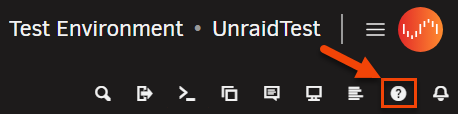
Review security best practices
Since your Unraid server contains valuable data, it's wise to review the security best practices in the documentation to avoid potential attacks and protect your information.
Unraid Connect
Unraid Connect is a plugin for Unraid that can be found in the Community Applications section. With Unraid Connect, you can manage all your server instances through a unified dashboard.
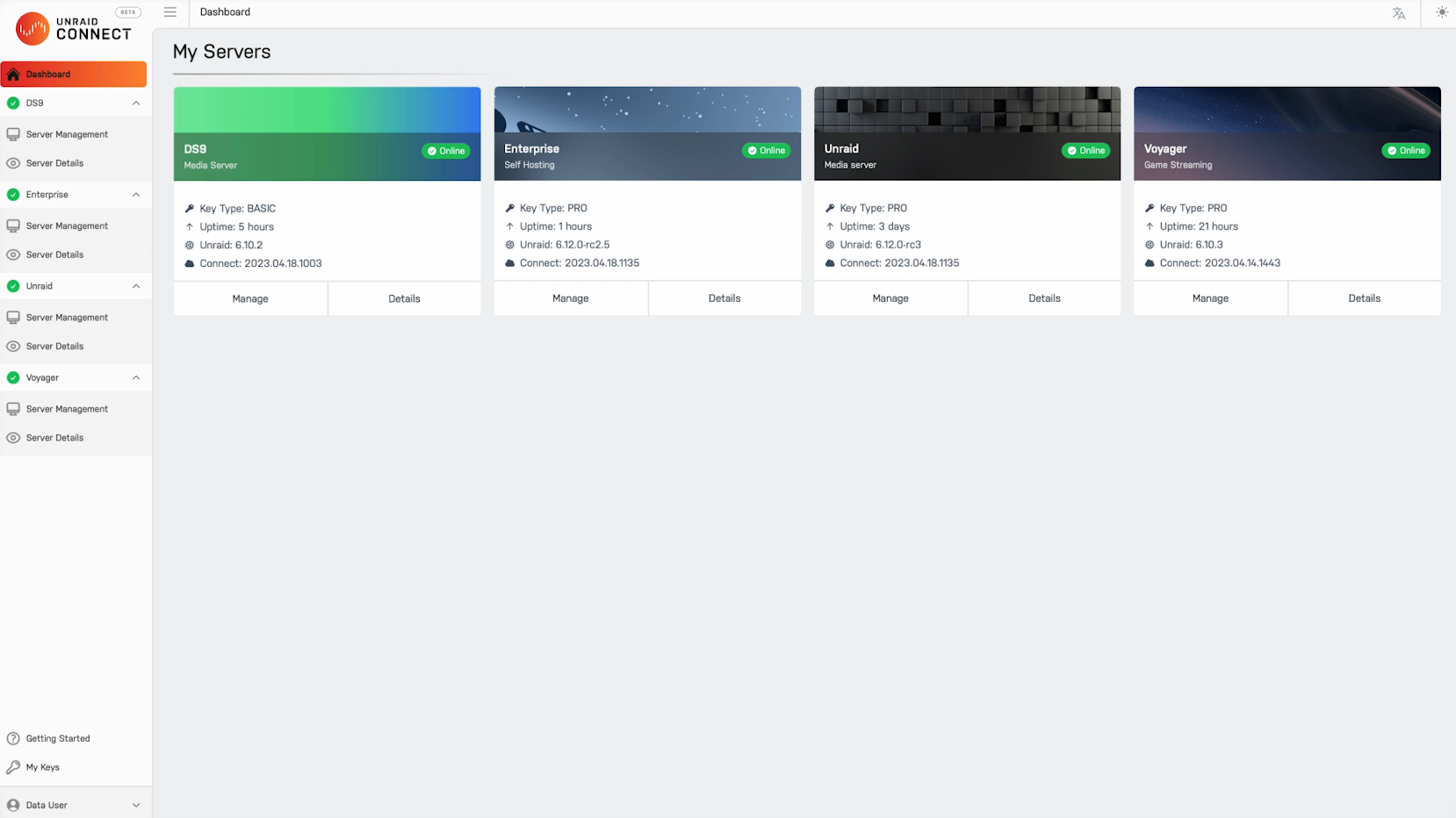
Unraid Connect uses your Unraid.net credentials for access management and communicates with our cloud servers over a secure connection.
For more information on how we handle your data, please refer to the Privacy section in our Unraid Connect documentation.
Link your license key to your account
If you have an existing Unraid license key but haven't linked it to your Unraid.net account yet, you can do so to enable additional features and easier license management.
Benefits of linking your license key include:
- Centralized management: View and manage all your licenses from your Unraid.net account
- Easy access: Download your license key files from anywhere
- Enhanced support: Streamlined support experience with linked account information
- Prerelease access: Download beta and release candidate versions if eligible
To link your license key:
-
From the WebGUI:
- Go to Tools → Registration in your Unraid server's WebGUI
- Click Sign in to Unraid.net if you haven't already
- Your license key will automatically be linked to your account
-
From the account portal:
- Visit account.unraid.net/keys
- Sign in with your Unraid.net credentials
- Click Link Existing Key and follow the prompts
-
During server setup:
- If you're setting up a new server with an existing license, you can sign in to your Unraid.net account during the initial configuration
- Your license will be automatically linked
Linking your license key to your account is a one-time process. Once linked, you can manage your license from either the WebGUI or your online account portal.
If you're having trouble linking your license key, ensure that:
- Your Unraid.net account email matches the email associated with your license purchase
- You're using the correct license key file
- Your server has internet access for account verification
For more detailed information about license management, see the licensing FAQ.