阵列配置
Unraid 的存储系统通过结合 %%array|数组%% 和 %%cache|缓存%% 架构,实现灵活性与数据保护。%%array|数组%% 管理您的主要存储,提供可选 %%parity|校验%% 保护,而缓存池则加速性能。
以下是一些重要的阵列配置原则:
始终使用最大的驱动器用于校验。
当您稍后向array中添加更多磁盘时,请记住,数据磁盘的大小不能超过您的parity disks。一开始购买最大的硬盘用于parity disks是个不错的主意。这样,当您后续扩展时,不会受到较小存储容量的限制。
如果您使用两个parity disks,它们可以是不同大小。但是,请记住,array中没有任何磁盘可以大于您所拥有的最小parity disks。
不要在阵列中使用SSD - 将它们用于缓存池或未分配设备。
Unraid does not support TRIM or Discard operations for SSDs in the main array. Over time, this will cause SSD performance to degrade if they are used as array members. For best results, use SSDs in cache pools or as unassigned devices, where these features are supported and long-term performance is maintained. Most modern SSDs, including NVMe, work well in these roles.
使用缓存提高阵列写入性能。
数据不是直接写入主存储,而是首先发送到专用磁盘或磁盘组。此数据通常在凌晨3:40安排时间转移到主存储。伟大的事情是,保存到cache的数据仍然通过user shares显示出来,因此您不需要更改访问文件的方式。
创建缓存池有助于保护缓存数据的安全。
仅使用一个缓存设备会使您的缓存数据在转移到主阵列之前面临风险。为了确保您的数据始终受到保护,使用多个设备配置为cache pool。这种设置为缓存数据提供冗余,降低由于缓存设备故障导致数据丢失的可能性。
SSD缓存设备非常适合应用程序和虚拟机。
使用SSD可以使应用程序和虚拟机(VM)运行更快,因为它们可以更快地访问数据。SSD在cache pool中表现良好,为您提供速度、效率和数据安全的出色组合。
加密默认关闭。
如果您想在系统上使用加密,必须使用加密文件系统类型重新格式化磁盘 - 这个过程会擦除驱动器上的所有现有数据。在启用加密之前,将数据移出磁盘,将文件系统更改为加密选项,格式化磁盘,然后将数据移回。详细信息,请参阅如何在Unraid中加密驱动器。
请记住,使用加密会导致数据恢复难度增加,因此仅在您真正需要时才使用它。
Unraid identifies disks based on their serial numbers and sizes, not the specific SATA ports they're connected to. This means you can switch drives between different SATA ports without affecting their assignments in Unraid. This feature is particularly useful for troubleshooting hardware problems, like finding a faulty port or replacing unreliable power or SATA cables.
如果您分配或连接的设备数量超过许可证密钥允许的数量,您的阵列将不会启动。
启动/停止阵列
当系统启动时,通常会自动启动磁盘阵列。然而,如果您最近更改了磁盘设置,例如添加了新的磁盘,阵列将保持关闭以便让您检查配置。
请记住,您需要先停止阵列才能进行任何调整。暂停操作将完全停止所有Docker容器和网络共享,关闭或休眠虚拟机,并卸载存储设备,使数据和应用程序在您重新启动阵列前无法访问。
要启动或停止阵列:
- 点击主界面选项卡。
- 导航到 阵列操作 部分。
- 单击开始或停止。在继续之前,您可能需要选中“是,我要这样做”选项框。
阵列操作
Unraid provides several maintenance and configuration options for your storage array. Key operations include:
📄️ 添加磁盘
扩展存储容量
📄️ 替换磁盘
升级或更换故障驱动器
📄️ 移除磁盘
退役或缩小阵列规模
📄️ 检查阵列设备
监控SMART数据和诊断
📄️ 调整磁盘旋转
管理磁盘旋转启停
📄️ 重置阵列配置
重建阵列结构
添加磁盘
设��置新磁盘
- 转到界面的 主界面 → 阵列设备。
- 选择想要添加磁盘的插槽,并从下拉列表中选择磁盘。
- 默认情况下,新的阵列驱动器将使用XFS格式化。如果您希望使用ZFS或BTRFS,请从下拉菜单中选择您喜欢的文件系统。
If you're using modern Unraid-compatible hardware, you can change disks without shutting down your server. This feature, known as hot-swap, has been available in LimeTech servers since the beginning.
清除与预清除
Unraid requires disks to be in a cleared state - completely filled with zeros and marked with a special signature - before adding them to a parity-protected array. This process ensures parity integrity and keeps the array online during disk preparation.
Clearance is mandatory when adding a data disk to a parity-protected array. If you are adding a parity disk or working with an array that does not use parity, clearance is not required.
内置的清除操作在后台将零写入磁盘,使阵列保持可用。完成该过程后,磁盘必须格式化才能使用。这种方法高效,不需要第三方工具,是快速扩展的理想选择。
对于更全面的方法,通过插件(如未挂载设备预清除)提供的预清除操作执行预读以检查坏扇区,对磁盘写零,然后通过后读验证完整性。此额外步骤有助于检测早期驱动器故障,但耗时更长,并需要手动安装插件。
基本准则: 使用内置清除操作快速添加到您的阵列中,或者选择预清除如果您想在将驱动器投入使用之前广泛检测其健康状况。
清除与预清除比较
| 清除 | 预清除 | |
|---|---|---|
| 目的 | 确保基本兼容性 | 测试驱动器并准备使用 |
| 速度 | 处理快速 | 过程十分缓慢 |
| 阵列影响 | 在后台运行 | 需要将磁盘从使用中移除 |
| 最佳用途 | 非常适合快速扩展 | 适合检查新驱动器 |
清除快速准备磁盘使用,使其与系统兼容,并允许您在短短几小时内扩展存储。
预清除耗时较长,但提供全面测试,以确保新磁盘在成为阵列一部分之前是可靠的。
避免在将预先清除的磁盘包括在阵列中之前对其进行格式化,因为这将移除清除签名。
添加数据盘
Adding data disks is a great way to increase your Unraid array's storage space. By adding more disks, you can keep more files, applications, and backups, while still protecting your data.
添加新的数据盘时,其大小必须与当前parity disks相同或更小。如果您想使用更大的磁盘,首先需要用较大的替换parity disks,然后将旧的parity disks作为数据磁盘使用。
如何添加数据盘
- Standard addition (Parity-protected)
- Addition without parity
要向保护奇偶的阵列中添加数据盘:
-
停止阵列: 使用 Unraid WebGUI 停止阵列。
-
关闭服务器: 安全地关闭服务器电源。
-
安装新硬盘: 实体添加新磁盘。
-
重新开启服务器: 重新启动您的服务器。
-
分配新磁盘: 使用 WebGUI 将新磁盘分配到可用数据槽。
-
启动阵列: 再次启动阵列。
- Unraid 会自动在新硬盘上运行 清除操作。这会用零填充硬盘,并确保它可以使用,同时保持数据完整性。
- 清除操作在后台进行,因此您仍然可以访问您的数组。但是,直到过程完成并且磁盘格式化之前,新磁盘将无法使用。
- 如果您已提前清除磁盘,Unraid 将跳过此步骤,识别它已经准备好使用。
-
清除完成后: 一旦清除过程完成,磁盘将在WebGUI中显示为不可挂载。系统将提示您格式化它。
始终仔细核对序列号,确保您正在格式化正确的磁盘。格式化将擦除该磁盘上的所有内容,这个操作无法撤销。
- 确认格式:检查确认框并点击格式按钮。Unraid 将会警告您此操作的结果。
- **格式化过程:**格式化将需要几分钟。完成后,磁盘将显示为已挂载并可以使用。由于文件系统的开销,看到少量已用空间是正常的。
您可以添加多个磁盘,但在它们全部清除和格式化之前将无法使用。
向没有奇偶保护的阵列中添加数据盘:
-
停止阵列: 使用 Unraid WebGUI 停止阵列。
-
关闭服务器: 安全地关闭服务器电源。
-
安装新硬盘: 实体添加新磁盘。
-
重新开启服务器: 重新启动您的服务器。
-
分配新磁盘: 使用 WebGUI 将新磁盘分配到可用数据槽。
-
启动阵列: 再次启动阵列。
- The clearing step is skipped entirely when there is no parity disk in the array.
-
格式化磁盘: 新磁盘将在WebGUI中显示为不可挂载。 系统将提示您格式化它。
始终仔细核对序列号,确保您正在格式化正确的磁盘。格式化将擦除该磁盘上的所有内容,这个操作无法撤销。
添加奇偶盘
Parity disks是有用的特性,为您的数据提供额外的保护层。如果硬盘出故障,它们允许您的存储系统恢复信息。虽然使用parity disks是可选的,但强烈建议使用以保障数据安全。
:::important[Requirements]
- 单一奇偶: 该磁盘的大小必须至少与最大数据驱动器相同。
- 双Parity: 两个parity disks的大小也必须不小于��您最大的一个数据磁盘,但彼此之间可以有不同的大小。
:::
添加parity disk类似于添加数据磁盘,但还有一个重要步骤需要注意:
- 选择parity disk并启动存储阵列后,将开始一个称为Parity计算的过程。
- 在此过程中,您仍然可以访问文件。然而,由于正在计算校验,系统可能运行较慢。
深入了解:什么是校验及其重要性? - 单击以展开/折叠
Parity in Unraid protects your data by ensuring that you can recover from a drive failure. With the use of a parity disk, any single missing disk can be reconstructed by combining the information from all other data drives along with the parity data.
Unraid 依赖于实时奇偶校验的两个主要目的:
- 当驱动器故障时重建数据
- 发现坏扇区时纠正错误
此功能允许您保持数据安全,即使驱动器最终会随着时间的推移而失效。
In-depth: How does Unraid parity work? - Click to expand/collapse
Unraid works with a special bit called the parity bit, which is stored for each bit position across all data disks and is managed by a dedicated parity disk. The parity is calculated such that the total number of bits in each position across all disks (including the parity disk) is always an even number, a process known as even parity.
Unraid 依赖于实时奇偶校验的两个主要目的:
- Unraid 使用 XOR(异或)操作进行该计算。
- 例如,如果你有四个驱动器,其第57位的比特位是1,1,1,1,那么该位置的奇偶位将为0(因为1 + 1 + 1 + 1 + 0 = 偶数)。
- 然而,如果第57位是1,0,0,0,该位置的parity就会是1(以确保总数保持偶数)。
When adding a new drive, Unraid first clears it by writing zeros to all bits. This allows for quick inclusion into the protected array since writing zeros does not interfere with the current parity calculations.
In-depth: How does Unraid parity work? - Click to expand/collapse
Unraid works with a special bit called the parity bit, which is stored for each bit position across all data disks and is managed by a dedicated parity disk. The parity is calculated such that the total number of bits in each position across all disks (including the parity disk) is always an even number, a process known as even parity.
- 它会读取所有剩余的驱动器,包括parity disk。
- 它应用偶parity来解决丢失的数据。
例如,如果驱动器2出现故障:
- If the related bits are 1, 1, 1 (in addition to the parity), Unraid calculates: 1 + x + 1 + 1 + 0 = even. Here, x must be 1 to maintain an even total.
- 如果比特位显示为1, x, 0, 0, 1 = 偶数,则x将等于0。
This parity feature allows Unraid to "simulate" the missing disk. You can continue using the array as if the drive were still functional. Once you install a new drive in the failed slot, Unraid will recreate all the missing data based on the current state of parity and the other disks.
为了确保持续的保护和有效的恢复,定期运行parity checks是很重要的。
深入了解:如何使用校验重建数据? - 点击展开/折叠
您的parity disk必须等于或大于最大数据磁盘。例如:
- 如果最大的一个数据磁盘是10TB,则您的parity disk至少应为10TB。
- 您可以自由组合不同大小的数据磁盘,只要它们没有超过parity disk的大小即可。
我的校验磁盘需要多大? - 点击展开/折叠
Writing to a parity-protected array involves four disk operations for each write: reading data, reading parity, writing data, and writing parity. This process requires a full rotation from each affected drive, so the overall write speed is limited by the slowest drive involved in the operation.
添加更快的parity disk不会必然提升写入速度,除非您同时向多个慢速数据磁盘写入,从而使parity disk能承担负荷。通常,写入速度受正在写入数据盘中的最慢驱动器限制。
深入了解:校验如何影响写入性能? - 点击展开/折叠
Dual parity enables recovery from two simultaneous disk failures. In Unraid, the second parity disk doesn't simply mirror the first. Instead:
- **Parity 1:**采用标准的XOR(偶)parity计算。
- Parity 2: Utilizes a more complex algorithm (Galois field, rather than Reed-Solomon as in traditional RAID 6), allowing Unraid to rebuild from any two missing disks at the same time. This feature is significant for larger arrays, where the risk of multiple failures increases. Dual parity significantly boosts resilience without the added overhead of mirrored redundancy.
:::caution[Remember]
设置新的数据存储系统时,首先添加您的数据磁盘,确保它们都使用兼容的文件系统。在放置数据磁盘之后,您可以添加parity disk以防止磁盘故障。
一旦添加了parity disk,请记住您想要在阵列中包含的任何新磁盘在集成前必须被清零。这是为了确保parity保持有效,并继续保护您的数据。
:::
升级奇偶校验磁盘
您可以将parity disk设备升级到更大以便在阵列中使用更大尺寸的磁盘或添加额外的parity disk。
如果您计划采取以下步骤且只有一个parity disk,请记住这些要点:
- 在parity重建完成之前,您的数据将没有保护。如果数据磁盘在此期间故障,您可能会丢失那块磁盘上的信息。
- 如果您已经有一个失败的数据驱动器,继续这些步骤将阻止您重建该驱动器。在这种情况下,您应遵循Parity Swap程序。
要移除奇偶校验驱动器:
- 停止阵列: 使用WebGUI停止阵列。
如果您的服务器支持热插拔,更换磁盘时不需要关机。您可以安全地跳过步骤2和步骤4。
- 关闭服务器: 关闭服务器以安全地进行硬件更改。
- 安装新的parity disk: 将新的、更大的parity disk放入您的服务器中。
- 启动服务器: 重新打开服务器。
- 分配新磁盘: 进入设置中的校验槽分配新磁盘,替换旧磁盘。
- 启动阵列: 使用WebGUI重新启动阵列。
一旦阵列恢复,Unraid 将开始在新磁盘上构建 %%parity|校验%%。在此期间,您仍可以访问您的数据,但请注意,在�过程完成之前,访问速度可能会有些慢。一旦 %%parity|校验%% 构建完成,您的数据将再次得到保护!
-
保留旧磁盘: 在新的parity构建完成之前,不要移除旧的parity disk。如果在升级过程中数据磁盘出现故障,保留旧磁盘可能有助于您恢复数据。
-
**双重校验用户:**如果您有两个parity disks,请一次升级一个以增加安全性。
-
旧磁盘的再利用: 升级后,如果旧parity disk仍然能满足您的存储需求,您可以将其用作数据磁盘。
更换磁盘
您可能会需要因以下两个主要原因来更换阵列中的磁盘:
虽然两种情况下更换磁盘的过程相似,但请注意,替换过程中存在数据丢失的风险。校验设备可以保护您的数据;一个校验设备可以防止单个磁盘故障导致的数据丢失,而两个设备可以在两个磁盘故障情况下保护数据。更换磁盘时,请始终了解您的保护级别。
升级容量
在将数据驱动器升级为更大的驱动器时,请注意以下几点:
-
不可挂载的磁盘: 在升级之前修复任何不可挂载的磁盘。不可挂载状态在重建期间不会被解决。
-
单个校验的风险: 如果您只有单个校验,在升级期间如果另一个驱动器发生故障,您将面临数据丢失的风险。如果发生这种情况,请在论坛中寻求建议。
-
双校验保护: 通过双校验,如果在升级单个驱动器时一个驱动器出现故障,您可以放心,不会丢失数据。您还可以同时升级两��个驱动器,但请注意这会增加风险,因为您将没有另一驱动器故障的保护。
-
备份旧磁盘: 在确认升级成功之前,保持原磁盘完好无损。这为出现任何问题时提供了回退选项。
更换驱动器总是涉及到一定的风险。如果在升级期间另一块驱动器故障,特别是只有单一校验的情况下,您可能会丢失数据。在开始之前务必检查驱动器的健康状况,并确保在升级完成并确认数据安全之前保持旧驱动器完整无损。
要升级现有数据磁盘:
-
运行一个校验检查: 首先,通过运行 %%parity check|校验检查%% 确保数据的完整性。前往工具 → 校验检查并确保没有错误。如果校验无效,重建磁盘将破坏其文件系统。
-
停止阵列:接下来,您需要停止阵列。导航到主菜单 → 阵列操作并选择停止。
-
取消分配目标磁盘: 一旦阵列停止,找到要替换的磁盘。将其从主菜单 → 阵列设备中的插槽中移除。
-
启动阵列: 现在,再次启动阵列。Unraid 将使用现有的校验和数据磁盘来模拟丢失的磁盘。您可��以选择两种模式:
- 维护模式: 此模式可防止任何写入到emulated disk。
- 正常模式: 如果您需要对emulated disk进行读/写访问,请选择此选项。
在此时以正常模式启动阵列是可选的。您可以用它来验证是否可以挂载模拟磁盘且数据看起来正确,然后继续,但这不是升级过程所必需的。
-
再次停止阵列: 阵列现在应该显示未分配的磁盘已经失败。再次停止阵��列。
-
分配替换的磁盘: 将新的更大磁盘插入阵列中的空余插槽。
-
启动阵列以重建: 最后,再次启动阵列。Unraid 现在会将 %%emulated disk|模拟磁盘%% 的内容重建到新磁盘上。文件系统将自动调整以充分利用更大磁盘的容量。
更换故障/禁用磁盘
什么是故障/禁用磁盘?
A failed or disabled disk is one that Unraid has stopped using for writing data, usually because it encountered a write error. Keep in mind these don't always mean the drive itself is broken; sometimes, it might be due to bad connections, power issues, or just a temporary glitch.
一些指示包括:

This red "X" shows which disk needs replacement.

Keep an eye out for these alerts.
点击查看不同奇偶校验配置如何处理磁盘故障
| 故障场景 | 无奇偶校验 | 单一奇偶校验 | 双重奇偶校验 |
|---|
| 1磁盘故障 | 数据丢失 | 可重建 | 可重建 | | 2磁盘故障 | 数据丢失 | 数据丢失 | 可重建 |
- 对于单个校验: 您只能一次替换一个磁盘。如果在重建期间另一个磁盘出现故障,您可能会丢失数据。
- 对于双重校验: 您可以同时替换一到两个磁盘,但如果超过两个磁盘出现故障,请谨慎处理。
:::重要 如果您遇到了超过校验保护能力的磁盘损坏:
- 立即停止所有写操作以防止进一步的数据丢失。
- 通过在Unraid 论坛发帖并附上诊断信息寻求帮助。
- 在收到建议之前不要尝试重建 - 首先关注数据的抢救。 :::
如何诊断问题
什么是模拟?
When a drive is disabled, Unraid will use its parity and other working drives to emulate the failed drive. This means your system continues to operate, and you can still access the data stored on the emulated drive:
- Unraid 将停止写入物理磁盘,任何更新将会保存在校验和仿真中。
- 在更换故障驱动之前,您可以检查并从emulated drive恢复数据,这将使物理磁盘保持完整以便潜在恢复。
- 如果无法访问 %%emulated drive|模拟盘%%,在任何重建之前修复文件系统是必要的,因为修复文件系统比重建更快更有效。
什么是故障/禁用磁盘?
A failed or disabled disk is one that Unraid has stopped using for writing data, usually because it encountered a write error. Keep in mind these don't always mean the drive itself is broken; sometimes, it might be due to bad connections, power issues, or just a temporary glitch.
虽然不是强制性的,许多用户选择预清理新驱动器以测试它们并帮助防止早期故障。您可以使用Preclear插件、SMART延伸测试或制造商工具来执行此操作。
:::小心 如果您试图使用不可挂载的emulated drive进行重建,新驱动器也将无法挂载。在尝试重建之前务必修复文件系统。 :::
如果您的 Unraid 系统中的磁盘出现故障或被禁用,不要担心!您可以更换它并恢复数据。只需按照这些简单的步骤。记住,您需要一个相同大小或更大的新磁盘,但它不能比您最小的 %%parity disk|校验盘%% 大。
在开始之前,请确保检查是否有任何磁盘错误或警告。Unraid 必须能够读取所有剩余磁盘并无任何问题地进行重建。如果另一个磁盘出现故障,可能会导致数据丢失。
替换和重建磁盘:
-
停止阵列:
- 登录 Unraid WebGUI(网页界面)。
- 找选项停止阵列,这是更换任何磁盘之前的必要步骤。
如果您的服务器支持热插入,您可以跳过下一步,只需停止阵列。
-
关闭服务器电源(仅在不使用热插拔时):
- 如果您的服务器不支持热插拔,您需要完全关闭它。
-
更换故障磁盘:
- 从服务器中移除旧的故障磁盘。
- 插入新磁盘。请记住,它必须至少与旧磁盘一样大,但不能大于您最小的 %%parity disk|校验盘%%。
-
启动服务器(如果您已将其关闭):
- 如果您已关闭服务器,则重新打开它。
-
分配新磁盘:
- 返回到 Unraid WebGUI。
- 找到故障磁盘的槽位,并将新磁盘分配到该槽位。
-
确认您的操作:
- 勾选“是,我想这么做”的选项并确认。
-
(可选)选择维护模式:
-
开始重建:
- 点击启动开始过程。Unraid 会将数据从 %%emulated disk|模拟磁盘%% 复制到新磁盘。
- 如果您的新磁盘更大,Unraid 将为您管理额外的空间。
如果 Unraid 在重建期间提示您格式化新磁盘,请不要这样做。格式化将清除所有数据,使恢复不可能。
重建期间的期望
- 在重建过程中(除非您处于 %%Maintenance Mode|维护模式%%),此阵列仍可用,但它可能会运行得更慢。
- 重建可能需要几个小时,具体取决于您的磁盘大小和系统使用情况。
- 新磁盘将具有与原始磁盘相同的文件系统。
- 如果旧磁盘由于文件系统问题而无法挂载,新的磁盘也将无法挂载。请在开始重建之前修复任何文件系统问题。
- 重建过程不会改变磁盘的文件格式;它只是恢复其先前的形式。
- 在开始重建之前,始终检查每个磁盘的健康状况,以避免任何潜在问题。
校验交换
- What is parity swap?
- When to use parity swap?
A parity swap is a special procedure in Unraid used when you need to replace a data disk with a disk that is larger than your current parity disk. The process moves your current parity disk to the data slot, then installs a new, larger disk as the new parity disk. This ensures your array remains protected and allows for larger data drives in the future.
在替换数据盘大于您当前对等盘时,使用 parity swap。如果新数据盘与您的对等盘大小相同或更小,则不需要这样做。
示例场景
您有一个 Unraid 设置,其中有一个2TB 校验盘和一个1TB 数据盘,并希望将 1TB 磁盘换成4TB 磁盘。
首先,将新4TB驱动器分配为校验驱动器,以替换2TB驱动器。然后将原始的2TB驱动器移动到数据槽,并完全移除1TB驱动器。
经过这些更改后,您将拥有一个4TB驱�动器作为新校验,以确保可以添加未来最大至4TB的数据驱动器。2TB驱动器将存储现有数据,而1TB驱动器可以重新分配用途。
这种交换保持您的数据安全并保护您的阵列,允许将来进行升级。
:::important[Prerequisites]
- 在开始之前,请确保要替换的数据驱动器已被禁用。若驱动器故障(显示红色指示器),则已禁用。如果驱动器健康但您想替换它,请取消分配该驱动器并在没有它的情况下启动阵列一次,以迫使 Unraid 将其标记为已禁用。
- 如果您的更换数据磁盘不大于您的校验盘,请使用标准的更换数据磁盘程序。
- This procedure is only needed for replacing data drives in an Unraid array with a disk larger than the current parity drive. If you only need to upgrade your parity drive, simply remove the old parity drive, add the new one, and start the array. Parity will rebuild automatically.
:::
:::warning[Warnings]
- 在开始 %%parity swap|校验交换%% 之前,总是使用 %%SMART reports|SMART 报告%% 验证所有驱动器的健康状况。尝试在另一个故障或不健康的磁盘上进行此过程会增加数据丢失的风险。
- 如果可能,请预清理新磁盘。尽管不需要,但预清理可以对磁盘进行压力测试并减少早期失效的风险。
- 在开始之前,正确识别所有驱动器。记下每个驱动器的型号和序列号的最后四位字符,以避免分配过程中出错。
:::
执行奇偶校验交换:
如果要替换的驱动器已禁用(故障),您可能不需要执行步骤1–4。如果您已经安装了新的替换驱动器(例如,预清理后),您可以跳过步骤5–8。
-
停止阵列,如果它正在运行。
-
卸载旧数据驱动器,如果仍然分配。如果该磁盘之前正常,您可能会看到缺少磁盘的错误通知—这是预期的。
-
启动阵列。 如果收到提示,勾选框确认操作。数据驱动器现在应显示为“未安装”。
-
**再次停止阵列。**此时,阵列将磁盘视为已失效。
-
关闭服务器电源。
提示如果您的系统支持热插拔,您不需要断电即可拆装驱动器。只需在进行硬件更改前停止阵列。
:::
- (可选) **移除旧驱动器。**您可以保留它以便测试或重新分配。
- **安装新驱动器。**强烈推荐先清理,但不需要格式化。
- 启动服务器。
- 停止阵列如果它自动启动的话。如果看到有关重试卸载磁盘共享的消息,请在设置中禁用 Docker 和/或 VM 服务,然后重启动重试。
- 取消分配校验盘。
- **将新驱动器分配到校验槽位。**您可能会收到错误通知,这是正常的。
- 将旧的 %%parity drive|校验盘%% 分配到被替换的驱动器的数据槽位。此时,校验和替换数据驱动器应显示蓝色状态指示器。
- 前往 主屏幕→阵列操作。您应该会看到一个 复制 按钮和一条消息,指出“复制将校验信息复制到新的 %%parity disk|校验盘%%。”
- **确认并开始复制过程。**勾选确认框然后点击 复制。这期间阵列将不可用。
- 复制过程可能需要很长时间,具体取决于磁盘大小。完成后,阵列将停止并准备进行数据重建。
- 启动阵列以开始数据重建。
- 如有提示确认您的操作。现在阵列已启动,数据已重建到新的数据盘上。
- 您可以在重建期间使用阵列,但为获得最佳性能,请限制使用。
- 重建过程也将需要数小时。
在该过程中永远不要格式化磁盘。格式化将擦除所有数据并更新校验,使恢复不可能。
完成后,您将拥有一个更大的校验盘和一个更换的数据盘。许多用户在此之后会执行一个 %%parity check|校验检查%% 以获得额外的信心,但这是可选的。
移除磁盘
有可能您想从 Unraid 阵列中移除一个磁盘。无论您是想节约电力,退役一个旧的或不可靠的驱动器,还是将硬件重新用于其他用途,此过程都相对简单。
移除校验盘
如果您发现不再需要设置中的 %%parity|校验%% 保护级别,可以随时移除 %%parity disk|校验盘%%。
移除 %%parity drives|校验盘%%:
- **停止阵列:**开始通过访问WebGUI并停止阵列。
- 取消分配 %%parity drives|校验盘%%: 找到 %%parity drives|校验盘%% 槽位并将其设置为“未分配”。
- 启动阵列: 最后,重启阵列以提交更改,并成功地从配置中移除 %%parity drives|校验盘%%。
Before you make any changes, please keep this in mind: If you already have any failed data drives in your array, removing a parity disk can decrease the number of failures Unraid can handle without risking data loss.
- 使用双重校验可以从单个失效驱动器中恢复,但请注意,在重建过程中,您将无法承受另一次故障。
- 使用单校验,您将失去所有冗余,这意味着任何额外的驱动器故障都可能导致数据丢失。
移除数据磁盘
移除数据磁盘是一个简便的过程,但请记住,之后需要执行 %%parity|校验%% 同步。在此同步完成之前,如果另一个磁盘故障,将有数据丢失的风险。
您可以选择两种方法来移除数据磁盘:
- 标准方法 - 推荐大多数用户使用。
- 保留校验方法 - 适合希望在移除过程中保持校验的高级用户。
- Standard method
- Parity-preserve method (Advanced)
这种方法适合那些寻找简单方法来移除数据磁盘的用户。
- 停止阵列: 请首先停止阵列以安全地移除硬盘。
- (可选)记录您的硬盘分配: 考虑截屏保存当前从主选项卡的硬盘分配情况。
- 重置阵列配置: 请使用 重置阵列配置 过程。确保选择保留所有当前分配的选项。
- 取消分配磁盘: 识别并取消分配您希望移除的磁盘。
- 重新启动阵列: 在取消分配磁盘之后,再次启动阵列,但不要勾选"奇偶校验有效"框。
一旦您启动阵列,如果分配了 %%parity|校验%% 硬盘,将会启动 %%parity|校验%% 同步。请记住,在同步完成之前,阵列将面临数据丢失风险。
在移除前,把任何重要数据从磁盘上移开。parity同步过程可能需要几个小时,这取决于磁盘大小和系统活动。
The parity-preserve method allows you to remove a data disk from your Unraid array without losing your parity protection. This process requires careful preparation and some technical knowledge and is only recommended for advanced users.
这种方法的作用
该方法有效地将您想移除的数据盘归零,从而保持奇偶校验完整。由于填满零的磁盘不会影响奇偶校验,因此在整个过程中您的阵列始终受到保护。
何时使用该方法
Use the parity-preserve method to remove a data disk while keeping your parity valid safely. This is especially useful to avoid a full parity sync after removal. Please ensure that the disk you're removing is healthy.
:::important[Prerequisites]
在您开始之前,请确保满足以下条件:
- 此方法仅允许您一次移除一个磁盘。
- 请注意,此过程没有来自 LimeTech 的官方支持,请谨慎操作。
:::
此方法会擦除所选磁盘上的所有数据。在继续之前,请确认所有重要数据已被转移。
要使用保留校验的方法来移除磁盘:
- 将阵列启动为维护模式: 点击要移除的磁盘,然后点击擦除按钮。这将擦除设备上的文件系统,同时保持奇偶校验完整,随后停止阵列。
- 启动阵列: 在正常模式下启动阵列;将被擦除的磁盘不会挂载,但在此过程中的其余磁盘将在线。
- 记录阵列分配: 请注意您的阵列分配,尤其是 parity drive,这是一个安全措施。
- (可选)启用 Turbo Write: 为了更快的清零速度,在设置→磁盘设置中启用重建写入("Turbo Write"),但前提是所有驱动器正常。
- 清零磁盘: 使用以下替代命令行方法手动清零磁盘。
- 停止阵列: 清除完成后,停止阵列。
- 重置阵列配置: 重置阵列配置时保留所有当前分配。
- 取消分配磁盘: 选择您希望移除的磁盘,并仔细检查所有分配,尤其是 parity drive。
- 确认奇偶校验状态: 勾选“奇偶校验已有效”框。
- 再次启动阵列: 启动阵列以完成移除过程。
- (可选) 验证奇偶性: 您可以在之后运行一个矫正 parity check 以确保奇偶性的完整性。
清零磁盘的替代命令行方法
如果您熟悉使用 Linux 命令行,可以使用以下说明手动清零您的磁盘。确保选择与您的 Unraid 版本相对应的命令。
由于清零磁盘可能需要几个小时,建议使用类似 Tmux 终端管理器 TTM 插件 的工具来输入命令,并确保会话保持活动状态。
适用于 Unraid 6.12 或更高版本:
- 首先,卸载磁盘:
umount /mnt/diskX - 使用以下命令将磁盘清零:
dd bs=1M if=/dev/zero of=/dev/mdXp1 status=progress
适用于 Unraid 6.11 及更早版本:
- 开始卸载磁盘:
umount /mnt/diskX - 然后使用此命令清零磁盘:
dd bs=1M if=/dev/zero of=/dev/mdX status=progress
记得将 X 替换为您正在移除的数据磁盘的具体编号。
在执行这些命令之前,请仔细检查驱动器编号,以避免不小心擦除错误磁盘上的数据。
别犹豫,随时访问 Unraid 论坛。在那里,您可以找到有用的资源和社区支持。
检查阵列设备
定期检查您的 Unraid 阵列对于维护数据完整性和识别潜在问题至关重要�。在潜在问题导致数据丢失之前,您可以在 阵列操作 下使用 检查 按钮发起检查。根据您的阵列配置,此按钮可让您进行 %%parity check|校验检查%% 或 %%read check|读检查%%。
为方便起见,您可以通过导航至设置→计划程序按适合您的间隔自动安排这些检查。建议每月或每季度执行自动、非校正检查,以确保数据的持续健康。
奇偶校验 & 读取检查
- Parity checks
- Read checks
当您的阵列中至少包含一个指定的奇偶校验设备时,进行 %%parity check|奇偶校验检查%% 是必不可少的。在此过程中,所有数据磁盘同时被读取。系统重新计算奇偶校验并将其与存储在您的 %%parity disk(s)|奇偶校验磁盘%% 上的信息进行比较。
深入:奇偶校验同步与奇偶校验检查 - 有何区别? - 点击展开/折叠
%%parity|奇偶校验%% 同步会读取所有数据磁盘并从零开始创建 %%parity|奇偶校验%% ,将结果保存到 %%parity drives|奇偶校验磁盘%% 上。通常在您添加或更换 %%parity drives|奇偶校验磁盘%% 或进行重大配置更改后,此过程会发生。
%%parity check|奇偶校验检查%% 会读取所有数据磁盘以及 %%parity drives|奇偶校验磁盘%% 。它重新计算 %%parity|奇偶校验%% 值并与存储值进行比较。有两种模式来��运行 %%parity check|奇偶校验检查%%:
- 修正 (CORRECT): 如果发现不匹配,它会更新 %%parity disk|奇偶校验磁盘%% 并记录事件。
- 非校正(NOCORRECT): 仅记录发现的错误而不更新校验。
为避免过多日志记录,在 %%parity check|奇偶校验检查%% 过程中仅报告前 100 个错误地址。这些不匹配被称为 同步错误 ,表明奇偶校验与数据不一致,通常由于如突然断电或硬件问题所致。每个同步错误按 4KiB 块计数 - 这是系统的 I/O 单元大小(称为 Linux 页大小)。
深入:奇偶校验和阵列磁盘中的“有效”是什么意思? - 点击展开/折叠
有效的 %%parity disk|奇偶校验磁盘%% 表示在最后一次成功 %%parity|奇偶校验%% 同步后,Unraid 认定该 %%parity|奇偶校验%% 是 "好" 的,意味着如果磁盘出现故障,它适合数据恢复。"有效" 状态适用于阵列中的每个磁盘,而不仅仅是 %%parity|奇偶校验%% 。如果除一个之外的所有磁盘都是有效的,Unraid 可以使用 %%parity|奇偶校验%% 重建丢失或故障磁盘的数据。
即使在非修正检查后发生一些同步错误,Unraid 仍保持 %%parity disk|奇偶校验磁盘%% 的 "有效" 状态。这样您仍然可以恢复故障磁盘。如果 %%parity|奇偶校验%% 被标记为无效,您将在仅发生一次额外故障后面临两个无效磁盘的风险,从而导致潜在数据丢失。
在 %%parity check|奇偶校验检查%% 进行时,您仍然可以使用阵列。然而,请注意由于磁盘争用,性能可能会变慢,因为文件操作和检查都在争夺资源。
通常,如果 %%parity check|奇偶校验检查%% 识别到错误,Unraid 将更新 %%parity disk|奇偶校验磁盘%% 以与计算数据对齐并增加同步错误计数器。
如果您希望在不进行更正的情况下运行检查,只需在开始前取消勾选将更正写入校验,这样错误会被报告,但不会被修复。
After an "Unsafe Shutdown"—when the array is restarted without being properly stopped—Unraid automatically initiates a parity check using the mode configured under Settings → Scheduler → Parity Check (non-correcting by default). To change how the automatic check runs, open Settings → Scheduler → Parity Check and adjust the options there. Unexpected power loss is the most common trigger for an unsafe shutdown, so using an uninterruptible power supply (UPS) is strongly recommended to protect your data.
什么是校验错误?
Parity errors happen when the parity information your system calculates doesn't match what's stored on your parity drives. This mismatch can arise from several issues, including:
- 突然断电或不安全关机
- 故障驱动器或磁盘错误
- 电缆或连接问题
- 不干净的关机或意外的系统崩溃
When parity errors occur, either the parity drives or the data disks could be out of sync. Ideally, a parity check should report zero errors so everything functions correctly.
What to do if you encounter parity errors
If your parity check reveals errors:
- 调查问题: 首先检查SMART报告,它提供了��关于您驱动器健康的详细信息。寻找任何磁盘或连接问题的迹象。
- 从我们的论坛寻求帮助: 如果您无法自行解决问题,请考虑在 Unraid 论坛上寻求建议。社区可以根据他们的经验提供宝贵的见解和建议。
- Run another check: After you've addressed any hardware issues, running another parity check is a good idea to ensure everything is back in order.
Remember that parity checks can take several hours, depending on the size of your disks and the activity level of your system. For the best results, schedule these checks during times of low system usage.
在某些情况下,您应该执行读校验,以确保存储阵列的健康状况。此检查是必要的,特别是在您的阵列没有分配任何校验设备或禁用的驱动器多于可用的校验驱动器时。
在读校验过程中,阵列中每个磁盘的每个扇区都会被检查。其目的是验证所有数据是否可以访问并识别任何无法恢复的读错误。
为何读取检查很重要
读校验对于监控磁盘健康至关重要,特别是在没有校验保护的配置中。如果磁盘在校验过程中遇到无法恢复的读错误,受影响的数据将无法恢复,这可能导致数据丢失。因此,关注这些校验的结果是很重要的,并且在报告错误时及时采取措施是必要的。
You can also review the history of read check operations in the Unraid interface, which helps you spot trends or recurring issues over time.
何时使用读取检查
请在以下情形中考虑执行读取检查:
- 未分配校验设备时: 当阵列缺乏校验保护时。
- 验证磁盘完整性: 在不进行任何修正的情况下确认每个磁盘的完整性。
- 解决硬件问题后: 在修复硬件问题后确保所有磁盘健康。
如果发现错误该怎么办
如果您的读取检查报告错误,请按以下步骤操作:
- 查看SMART报告: 检查受影响磁盘的SMART报告以了解其健康状态。
- 检查连接: 确保物理连接和电缆是安全的。
- 考虑更换: 如果磁盘显示持久错误,请考虑更换它。
- 备份关键数据: 尽快将错误报告的磁盘上的重要数据转移,以防止数据丢失。
没有校验保护,任何不可恢复的读取错误都将导致受影响文件或扇区的永久数据丢失。
为了维护磁盘的健康,尤其是在阵列没有奇偶保护的情况下,建议定期安排读取检查|read-check。这种积极的措施有助于您及早发现潜在问题,以保护您的数据。
检查历史
每当系统执行 %%parity check|校验检查%% 或 %%read check|读检查%% 时,它会记录所发生的情况。您可以通过点击界面的 阵列操作 下的 历史 按钮轻松查看这些详细信息。
如果想深入挖掘,所有这些记录都保存在您的 Unraid USB 闪存设备的 config 目录下的文本文件中。
磁盘升降速操作
Unraid 允许您控制硬盘的电源状态。您可以轻松地 %%spin them up or down|电源状态%%,并管理 SSD 处于活动或待机状态。这有助于省电,延长硬盘寿命,并在磁盘未使用时降低噪音。
为什么要启动或停止?
- **停止(Spin down):**如果您有不常用的驱动器,停止它们可以节省能源并延长寿命。
- **启动(Spin up):**如果您知道很快将需要文件,提前启动磁盘可以减少等待时间。
如何控制启动状态
您可以通过WebGUI的主选项卡来控制磁盘的旋转状态:
- 转到主标签并找到您的阵列设备。
- 找到启动控制按钮-每个磁盘会显示:
- 点击🔘按钮以 启动 如果磁盘当前处于停止状态
- 点击🟢按钮以 停止 如果磁盘当前正在旋转
- 点击合适的按钮进行您所需的操作:
- 点击 停止 🟢 以关闭空闲磁盘并节省能源
- 点击 启动 🔘 以启动当前处于停止状态的磁盘
请记住,如果磁盘被访问(例如打开文件),它将保持活动并忽略任何停止请求。
当磁盘不转时,其温度将不会在WebGUI中显示。然而,一旦任何应用程序或用户访问它,它将自动开始转动。
使用旋转控制来节省电力并减少对驱动器的损耗。请记住,正在被使用的磁盘将保持开启状态,直到所有任务完成。
重置阵列配置
重置阵列配置是一个需要谨慎对待的重要步骤。此过程通常在移除磁盘、以新阵列布局重头开始或修复磁盘分配问题时是必要的。请注意,此操作可能会影响数据保护和校验,因此请确保只有在确有必要时才继续进行。
重置阵列的常见原因包括:
- **删除或替换磁盘:**如果您需要移除或更换阵列中的任何磁盘。
- **重新开始:**当您希望为阵列创建全新的布局时。
- **修复磁盘分配错误:**解决当前磁盘分配的任何问题。
- **从配置问题中恢复:**面临现有设置挑战时。
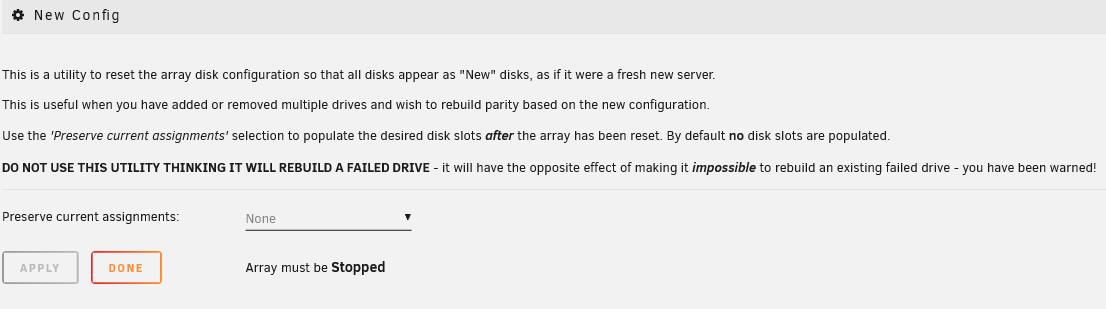
要重置阵列配置:
- 转到工具页面并点击新配置。
- 如果您只希望进行一些小的调整,可以保留一些现有的磁盘分配。这可以节省时间并将错误的几率减小。
- 通过勾选框确认您的选择,然后点击应用。
- 应用更改后,您的配置将被重置。
- 通过适当地分配或取消分配磁盘做出任何必要的配置更改。
- 启动阵列于正常或维护模式以完成更新。
- 数据保护: Unraid 会尽可能识别先前使用的驱动器并保护数据。
- **对校验的影响:**移除数据驱动器将始终使校验无效,除非在移除之前清零该驱动器。
- **磁盘重新排序:**更改磁盘顺序不会影响校验1,但可能使校验2失效。
When you see the Start button, there is a checkbox labeled Parity is Valid. Only check this box if you are certain it is correct or if an experienced Unraid user has advised you to do so during recovery. Incorrectly checking this option can lead to data loss.
Do not use New Config if your goal is to rebuild a disk. Performing a New Config clears the array history required for a rebuild, and Unraid will not offer to rebuild the disk afterward. Follow the disk rebuild procedure instead.
撤销重置
如果您需要撤销重置:
- 通过网络 (SMB) 访问您的闪存设备。
- 找到并打开
config文件夹。 - 将文件
super.old重命名为super.dat。 - 重启您的服务器,之前的阵列配置应得到恢复。
状态报告
Unraid 提供状态报告,帮助您跟踪存储阵列的健康状况。这些报告是快速检查任何磁盘是否禁用或在读取或写入数据时出现问题的快捷方式。
-
**当前状态:**状态报告显示您的阵列当前情况。重要的是要注意,这些信息在系统重新启动后将被重置,因此不会保留过去的历史问题。
-
**无历史数据:**如果您想查看重启前发生了什么,您需要去其它地方查看,因为这些报告不保存过去的状态。
阵列写入模式
Unraid 提供多种写入模式用于管理阵列操作�,每种模式在速度、电量消耗和磁盘损耗方面各有优劣。了解这些模式的工作原理以及缓存盘或缓存池的作用,有助于根据您的需求优化服务器。
写入模式概览
| 写入模式 | 速度(典型) | 能耗 | 何时驱动器启动 | 数据保护 | 最佳使用场景 |
|---|---|---|---|---|---|
| 读/修改/写 | 20–40 MB/s | 低 | 仅校验和目标驱动器 | 可以 | 大多数工作负载,节能,小写入 |
| Turbo Write(重建) | 40–120 MB/s | 高 | 所有驱动器 | 可以 | 大文件传输, 阵列重建, %%parity checks|校验检查%% |
| 缓存写入(SSD/NVMe) | 50–110 MB/s (SSD),250–900 MB/s (NVMe)* | 变化 | 仅缓存驱动器 | 否(直到移动) | 应用,虚拟机,频繁写入,最大化速度 |
读取/修改/写入
点击展开/折叠
它是如何工作的
该模式读取现有数据和校验,计算新的校验,然后写入更新的数据。只有parity drive和目标数据驱动器与之旋转,从而降低了功耗和驱动器磨损。然而,由于额外的读/写循环,可能会较慢。使用时机
- 随时,尤其是当您想节省能源并让空闲驱动器停止时。
- 非常适合小型或不频繁的写入。
Turbo Write(重建写入)
点击展开/折叠
Turbo write, also known as reconstruct write, is a feature designed to boost the writing speed of your Unraid array. It works by reading all data drives and updating the parity simultaneously. This process eliminates the delays caused by waiting for the platters to rotate, as seen in the default write mode. However, it's important to note that all array drives need to be spinning and functioning properly for this to work effectively.
原理
- 当您写入新数据时,Unraid 会读取所有其他数据驱动器并同时重新计算校验。新数据和更新的校验会同时写入。
- 阵列中的所有驱动器都必须是操作正常并积极旋转的。
- 这一方法大大提高了写入速度,与默认写入模式相比。
什么时候使用Turbo Write
- 在将大文件传输到阵列时使用Turbo write。
- 在数组重建或parity checks期间很有效,因为所有驱动器都会旋转。
- 当减少写入时间是优先考虑的并且可以确认所有驱动器健康时,此模式非常有用。
什么时候避免使用Turbo Write
- 如果你希望驱动器在空闲时间停止以节省能量,避免使用此模式。
- Turbo写入不适合小型或不频繁的写入操作,因为它会导致每次写入时所有驱动器旋转,增加了功耗和驱动磨损。
- 如果你怀疑任何驱动器发生故障或不可靠,最好避开turbo write,因为它依赖于每个驱动器正常运行。
:::信息 Turbo写入最适合大宗操作和需要高吞吐量的场景。然而,如果您关注节能和最小化驱动器磨损,它可能不是日常任务的最佳选择。 :::
缓存写入
点击展开/折叠
- 自动模式(未来功能)将仅在所有驱动器已旋转时启用turbo写入。
- 社区插件(在应用标签中搜索“Turbo Write”)可能提供增强的自动化或调度选项。
更改写入模式:
- 导航到 设置→磁盘设置。
- 定位 可调项(md_写入_方法)。
- 选择您喜欢的模式:
- ��读/修改/写 (默认)
- 重建写入 (Turbo Write)
- 自动 (未来功能)
- 点击应用以确认您的选择。
- 当你需要速度时使用 Turbo Write,但要注意增加的功耗和驱动启动。
- 使用 缓存写入以获得最佳性能,特别是在使用SSD或NVMe驱动器时。
- 对于大多数用户,默认写入模式提供了最佳平衡,除非你特别需要更高的速度。
读取模式
使用 Unraid 时,读取文件的速度主要由存储每个文件的单独驱动器决定。与传统 %%RAID|硬盘冗余数组%% 系统不同,Unraid 是将每个文件存储在单个磁盘上。这意味着读取速度不会由于组合多个驱动器的速度而提高。
性能期望
- 典型单个HDD: 70–250 MB/s(取决于驱动型号、年龄和数据位置)
- 典型SATA SSD: 400–550 MB/s
- NVMe SSD(在池中): 250–7,000 MB/s(受PCIe代和网络/PCIe限制影响;例如,10GbE网络限制约1,100 MB/s)
- 如果磁盘被禁用且其数据正在重建,Unraid 将使用剩余的磁盘和校验信息重建数据。此过程中,读取速度可能会变慢到 30–60 MB/s 甚至更低,具体取决于系统中最慢的驱动器。
- Any ongoing operations in the array, such as a parity check or rebuilding a drive, can also affect read performance. This is due to increased movement of the drive heads and overall contention for resources.
缓存池
Unraid 中的 %%Cache pools|缓存池%% 为写重任务,虚拟机(VMs)和 Docker 容器提供显著优势。这些池独立于主阵列运行,可以使用 %%BTRFS|BTRFS 文件系统%% 或 %%ZFS|ZFS 文件系统%% 设置多个驱动器,支持多种 %%RAID|硬盘冗余数组%% 配置以提高速度和数据保护。
缓存池与主阵列对比
| 功能 | 缓存池 (BTRFS) | 缓存池 (ZFS) | 主阵列(Unraid) |
|---|---|---|---|
| 读取速度 | SSD:400–550 MB/s,NVMe:250–7,000 MB/s* | SSD:400–550 MB/s,NVMe:250–7,000 MB/s* | HDD:70–250 MB/s(每个磁盘) |
| 写入速度 | SSD:400–550 MB/s,NVMe:250–7,000 MB/s* | SSD:400–550 MB/s,NVMe:250–7,000 MB/s* | 20–120 MB/s(取决于奇偶校验模式) |
| 数据保护 | RAID 1/RAID 10;RAID 5/RAID 6(实验性,不适合关键数据) | RAID 1/RAID 10;RAIDZ1/RAIDZ2/RAIDZ3 (稳定,适合生产) | 基于奇偶校验,文件系统无关 |
| 扩展 | 混合驱动器尺寸;动态添加/删除设备 | Limited add/remove device support; cannot remove from RAIDZ; single-device add to expand single-vdev RAIDZ in Unraid 7.2 | 添加驱动器,但无条带化或性能扩展 |
| 恢复复杂性 | 数据丢失风险较高;需要BTRFS工具 | 数据丢失风险更高;需要ZFS工具 | 更易基于奇偶校验的重建 |
| 最佳用途 | 应用程序、VMs、频繁写入 | 应用程序、VMs、频繁写入、企业工作负载 | 批量存储、媒体库 |
*实际NVMe速度取决于PCIe代、散热和网络带宽(例如10GbE上限约为~1,100 MB/s)。*
缓存池的优点
- **更高性能:**NVMe池可以饱和10GbE/40GbE网络(1,100–3,500 MB/s)。
- 灵活的RAID: BTRFS 和 ZFS均支持RAID 1/RAID 10,以实现冗余而无需匹配驱动器大小。
- **低延迟:**非常适合数据库、VMs和Docker容器。
- ZFS优势:ZFS提供企业级功能,如数据完整性检查、压缩和快照。
缓存池的缺点
- **无奇偶校验保护:**在移动到数组之前,数据未受保护。
- 恢复风险: BTRFS RAID 5/RAID 6不稳定;单驱动器池缺乏冗余。
- ZFS考虑因素:ZFS需要更多的RAM,并且硬件要求比BTRFS更严格。
有关 %%cache pools|缓存池%% 的详细信息,包括如何设置、管理和高级功能,请查看 缓存池 页面。
故障排除
故障排除数组启动失败
如果您的阵列无法启动,请按照以下步骤识别和修复常见问题。在主菜单 → 阵列操作下查找错误消息。
- Missing disks
- Device limit
- License issues
- Key server connection
- Withdrawn release
信息:
磁盘过多错误或丢失!

使用 一个 %%parity drive|冗余盘%%,您只能丢失 一个 磁盘。使用两个 %%parity drives|冗余盘%%,可以丢失 两个 磁盘,且仍能启动数组,依此类推。冗余可以帮助您,直到能更换丢失的磁盘。
操作步骤: 更换丢失的磁盘。在双冗余配置中,一次更换一个丢失的磁盘。 如果无法恢复数据(或在双冗余设置中有超过 2 个磁盘故障),请转到 工具 → 新配置 执行新配置程序。
消息:
设备过多。 请考虑升级您的注册密钥。

连接存储的规则仅在启动阵列之前适用。 启动阵列后,您可以添加更多存储,包括用于虚拟机的 USB 驱动器。 不过,请注意 Unraid 当前仅限制在 入门许可级别(最多 6 个设备)。
最大限制适用于除启动USB外的所有设备。
要解决此错误:
- 停止数组。
- 移除任何不必要的存储设备。
- 启动数组。
- 之后重新连接设备以供未分配设备使用。
信息:
注册密钥无效或丢失。

需要有效的注册密钥才能启动阵列。要购买或获取试用密钥:
- 转到 Tools → Registration。
- 点击获取试用密钥 或 购买密钥。
- 通过返回到注册,在字段中粘贴并点按安装密钥按钮安装密钥。
- 试用许可证: 提供30天的完整Unraid访问权限,与更高级别的许可证相同。你可以使用无限的存储设备,但你需要连接互联网以启动它。在这里开始新的试用。
- 付费许可证:这是您可以永久保留的!然而,您可以根据所选择的计划(入门版、全面版或终身版)设备数量会有限制。在激活后,您无需再连接到互联网。
如果您看到 "无效密钥" 错误,可能意味着您的试用已过期。要继续使用 Unraid 您可以 在这里购买许可证。
消息:
无法联系密钥服务器
If you have a Trial license, you'll see a message indicating that you need to contact the Unraid license server to start your array. However, if you have a paid license, you can start the array without any extra steps.
对于试用用户,服务器在首次启动时会尝试连接到许可证密钥服务器以检查您的许可证。如果无法在30秒内连接,阵列将不会启动。但别担心!每次您刷新或导航到 WebGUI,它会再次快速尝试验证您的许可证。一旦成功验证,除非重启,否则服务器不需要再次检查。
消息: 该 Unraid 版本已被撤回。
如果您看到此消息,说明您正在使用未授权用于正常使用的测试版或候选发布版的 Unraid。
要解决此问题:
- 打开 Unraid。
- 转到 Tools → Update OS。
- 安装最新的稳定版本。
更新完�成后,重启您的服务器以启动数组。
重建期间的磁盘故障
如果在重建另一个磁盘时发生第二个磁盘故障,您能做的将取决于您的奇偶校验设置。
单 %%parity disk|校验盘%%
如果在重建另一个磁盘时一个磁盘故障,重建将停止,因为数据无法准确恢复。
双 %%parity disk|校验盘%%
如果您有两个 %%parity drives|校验盘%%,您有更多的选择:
- 您可以等待第一个重建完成,然后再处理第二个故障磁盘。
- 或者,您可以停止当前重建,替换第二个故障磁盘,然后启动阵列以同时重建两个磁盘。
如果第一次重建快要完成,通常最好让它完成。如果刚开始,重建两个可能会更快。
重建磁盘会给所有驱动器带来很大压力,从而增加新故障的概率。在开始重建前,请使用SMART报告检查磁盘健康。
要准备好重建过程可能需要几个小时。时间可能因磁盘大小和系统忙碌程度而异。较大的磁盘和繁忙的系统可能需要更长时间。