定制 Unraid 设置
Unraid OS 可以自动运行,但允许通过 Unraid WebGUI 的 设置 选项卡进一步自定义设置,例如 IP 地址、主机名、磁盘可调参数和更多选项。
Tailscale 是一个可选插件,您可以通过在 应用 选项卡中搜索 "Tailscale" 来安装。它为您的网络提供安全的远程访问,并在 设置 中添加一个 Tailscale 部分,以增强远程管理功能。
别忘了 - WebGUI 包括内置帮助。要访问特定字段的帮助,请单击其旁边的提示,或使用界面右上角的 帮助 图标 来切换所有字段的帮助。
系统设置
系统设置 使您可以配置网络、共享、VM 和磁盘设置等关键功能。
CPU 固定
CPU Pinning allows you to assign specific CPU cores to VMs (Virtual Machines) or Docker containers. This is particularly important for performance-sensitive workloads, such as gaming VMs. Even if you manually assign Docker containers to avoid conflicts with your gaming VM, the host operating system may still utilize those cores for tasks like managing the WebGUI, running a parity check, or performing BTRFS operations.
- 当您将一个核心固定到 VM 或 Docker 容器时,该核心即被分配给 VM 或容器。然而,Unraid OS 可能仍然会出于常规任务访问它。
- 当您隔离一个核心时,它将专用于 虚拟机 或容器,并且 Unraid OS 将不再可以访问。
- 您可以在不需要重启服务器的情况下固定核心,但应用 CPU 隔离更改确实需要系统重启。
日期和时间
在此页面,您可以设置时区并切换使用多达四个 NTP 服务器。您应调整 Unraid 以匹配您的时区,以确保时间准确。
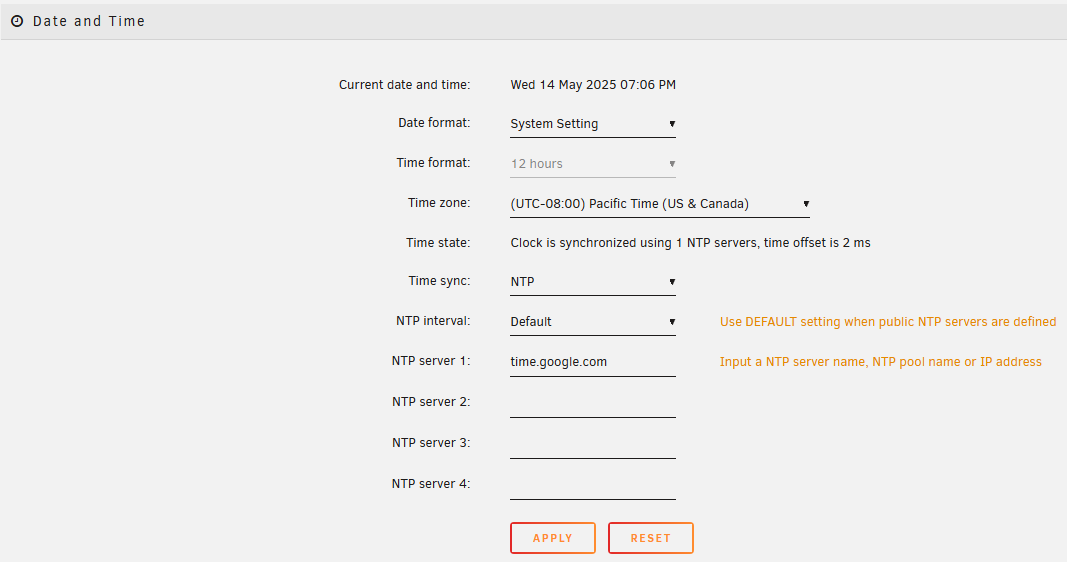
磁盘设置
You can modify additional settings for your disk devices on this page. Enable your array to start automatically on boot, adjust disk spin-down timers, and even change advanced driver settings like SMART polling frequency.
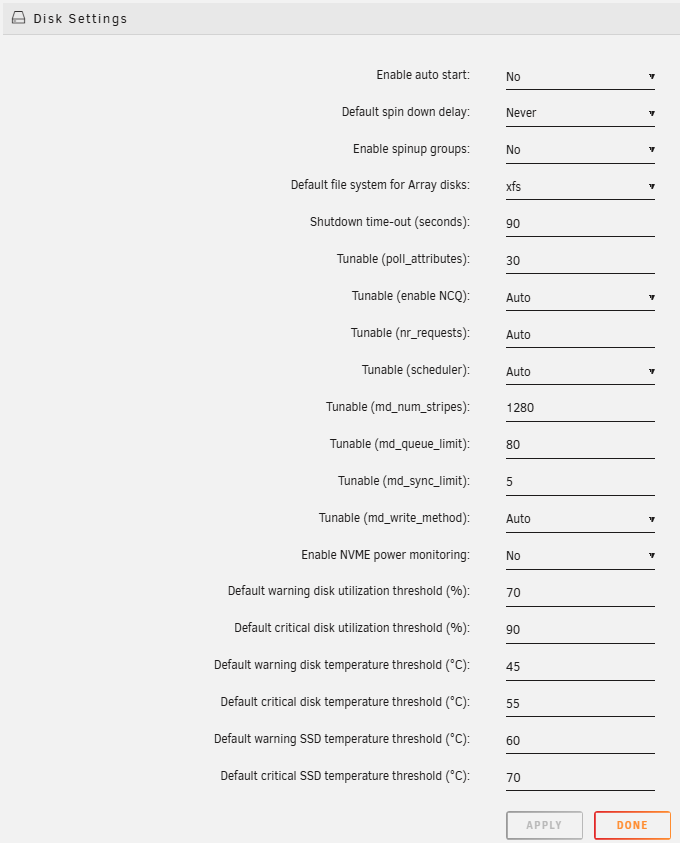
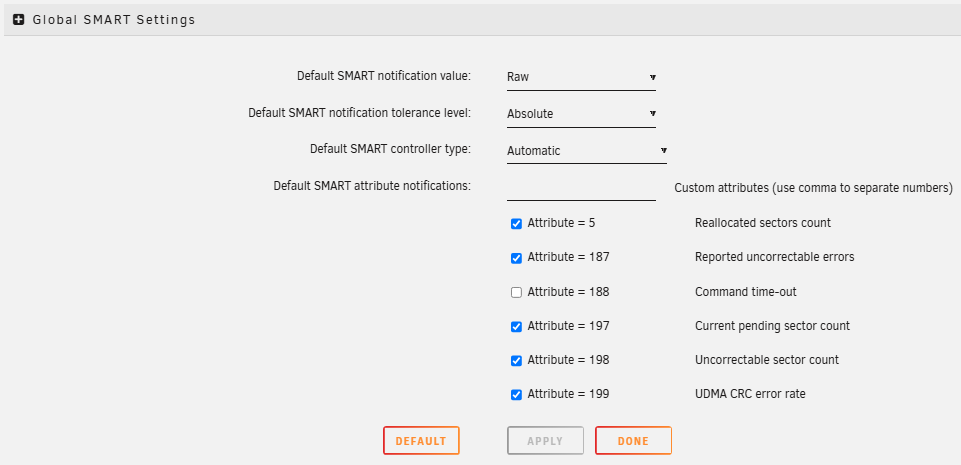
Docker
Docker 容器允许您将预配置的 Linux 应用程序集成到您的 Unraid 服务器中。有关详细信息,请参阅 Docker 管理 页面。
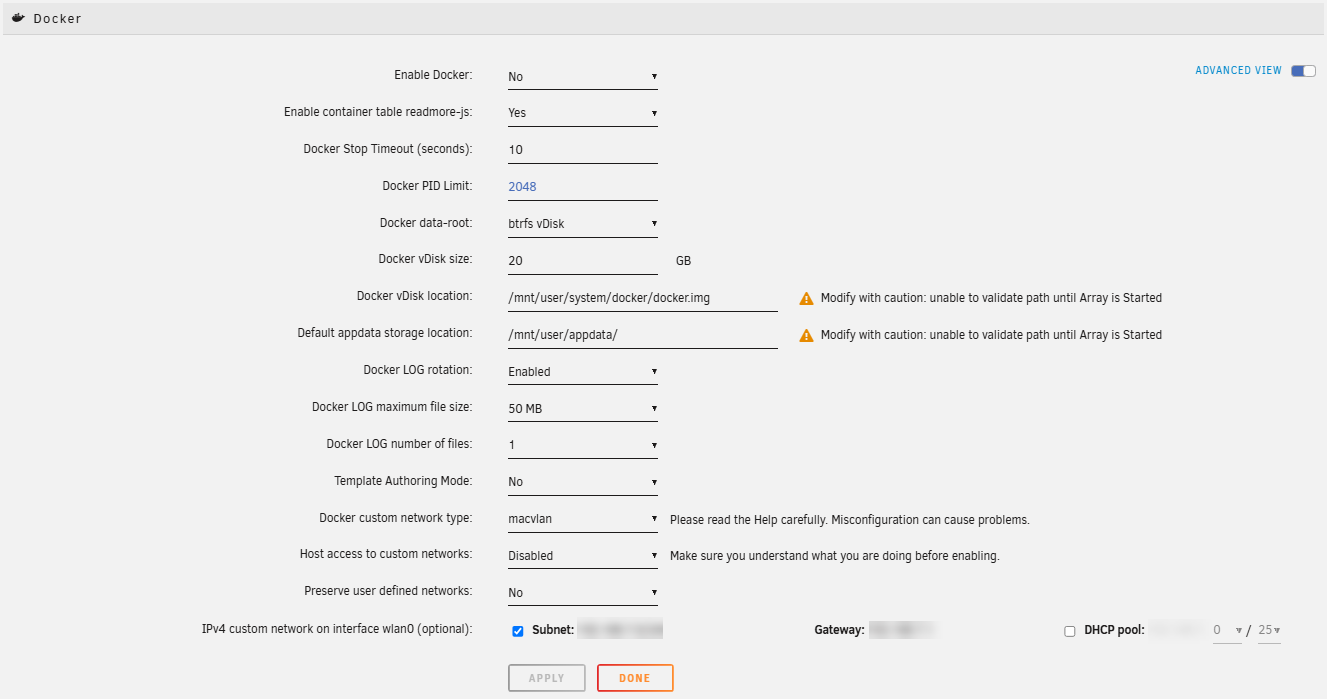
标识
Unraid 默认的主机名为 tower,但您可以在此处更改它。您还可以为您的系统添加描述或型号编号。
管理访问
您可以为 Unraid 服务器配置各种访问设置,包括启用 Telnet 或 SSH、设置 SSL/TLS、HTTP 和 HTTPS 的端口,并定义 Unraid 的默认登录页面。有关使用 SSL 证书保护您的 WebGUI 的详细信息,请参见 保护您的连接。
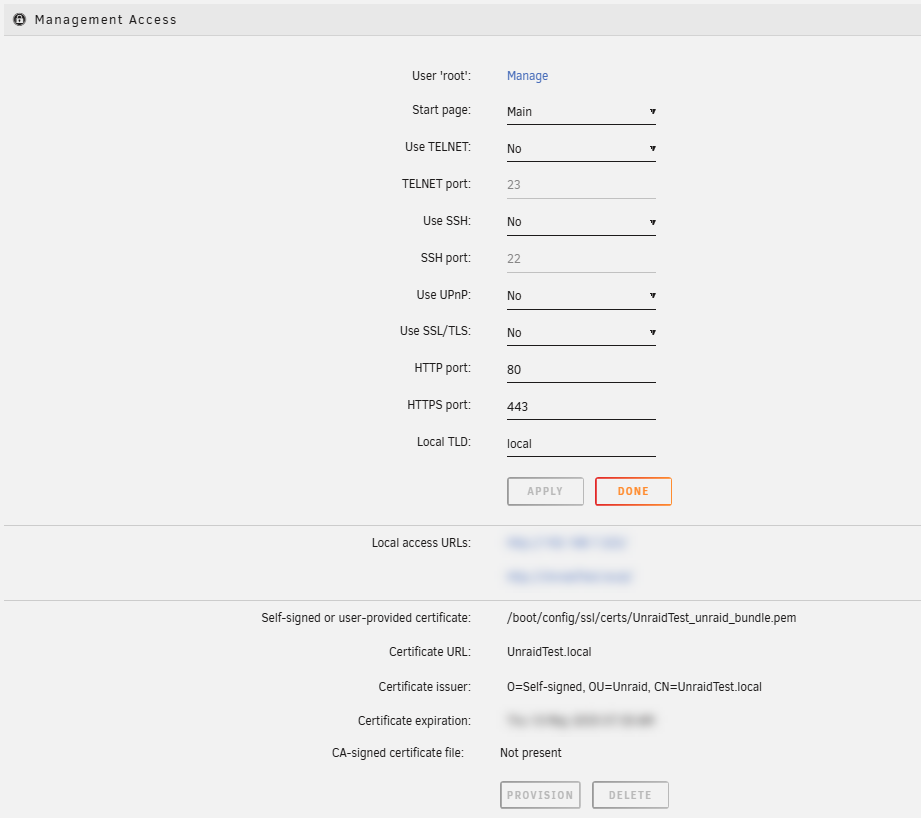
网络设置
By default, Unraid tries to obtain an IP address from a DHCP server on your local network, usually provided by your router. On this page, you can configure a static IP address, set up bonding, bridging, or explore other options. While setting a static IP is recommended, it is not necessary to use Unraid.
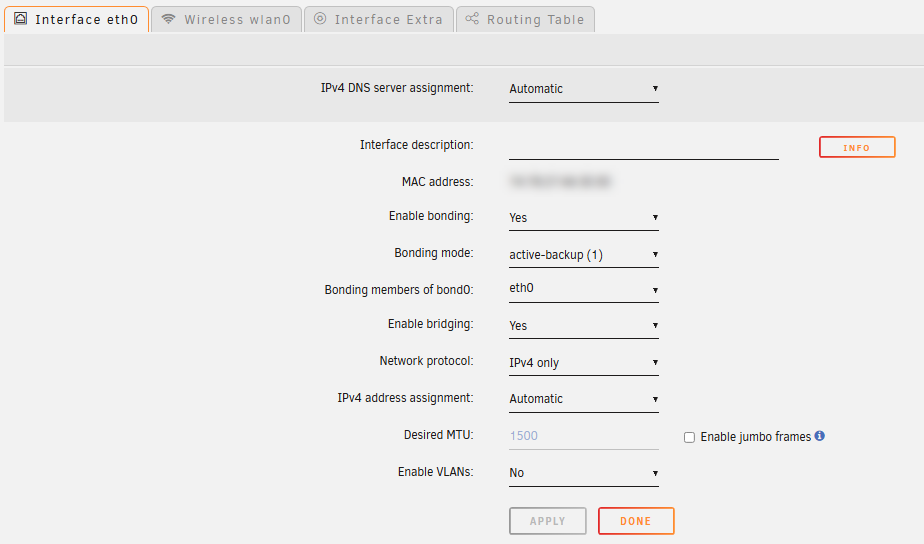
电源模式
电源模式 设置允许您为 Unraid 服务器优化能源效率、平衡操作或最大性能。您可以从可用模式选择 - 最佳能源效率、平衡操作 或 最佳性能,以匹配您的工作负载和能耗偏好。调整电源模式可以帮助减少能耗、降低系统温度,或为高要求的任务提供额外资源。
更改立即生效,无需系统重启。
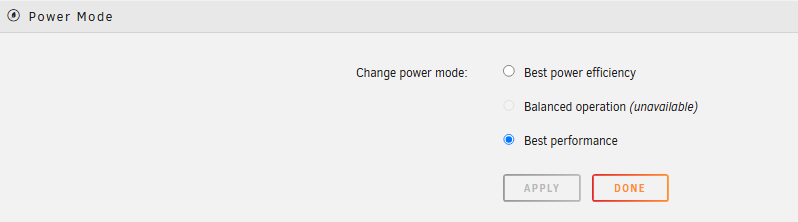
全局共享设置
User shares can greatly simplify the organization and access of content across multiple disks in the array. You have the option to specify which disks are allowed to participate in user shares through global inclusion or exclusion settings.
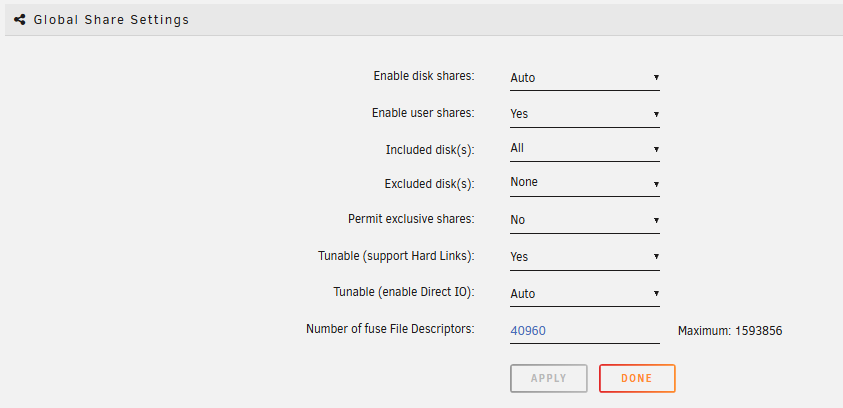
UPS 设置
Unraid 可以连接到 APC(或兼容的)UPS(不间断电源),以便在断电时安全关闭系统,同时仍接收电池电力。您可以在此页面配置 UPS 连接并设置关机命令的策略。
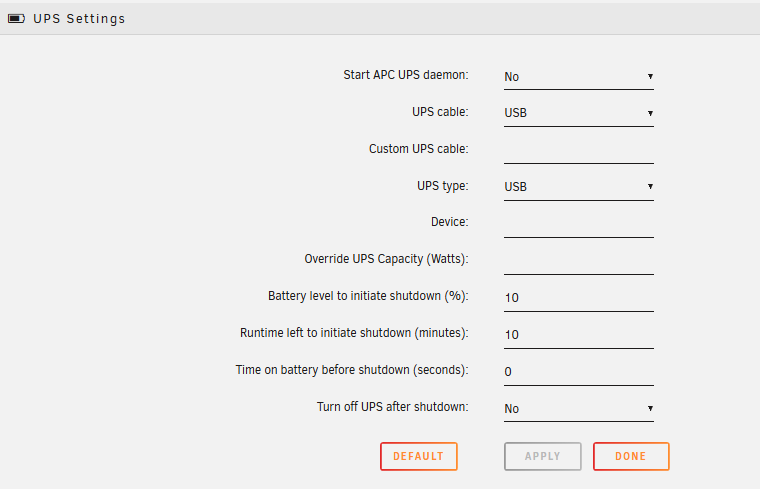
VM管理器
虚拟机(VMs)可以将您的服务器变成桌面或媒体播放器,并运行不是为 Linux 设计的应用程序。有关在 Unraid 上管理 VMs 的详细信息,请参见 VM 设置。
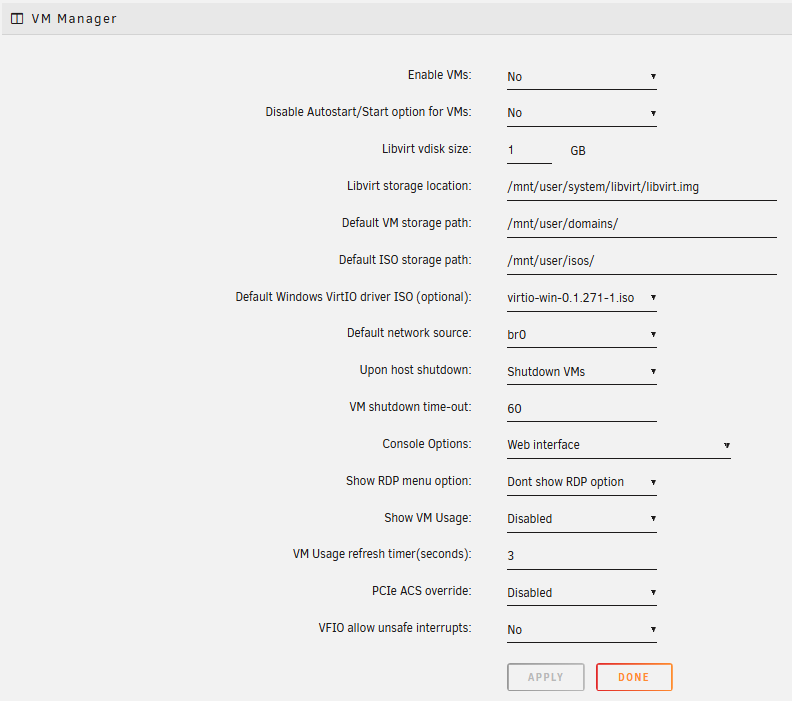
网络服务
网络服务 让您可以在 Unraid 服务器上配置网络通信协议,这对用户和磁盘共享至关重要。您还可以启用 FTP 服务器、日志服务器,并设置 VPN 以实现安全的远程访问。
NFS (网络文件系统)
NFSv4 support is available in Unraid. You can enable or disable it for user shares and adjust the fuse_remember tunable to help resolve NFS Stale File Handle errors.

SMB (服务器消息块)
SMB 协议用于微软 Windows 客户端。您可以在此页面启用这个协议,定义一个工作组或加入一个活动目录域。
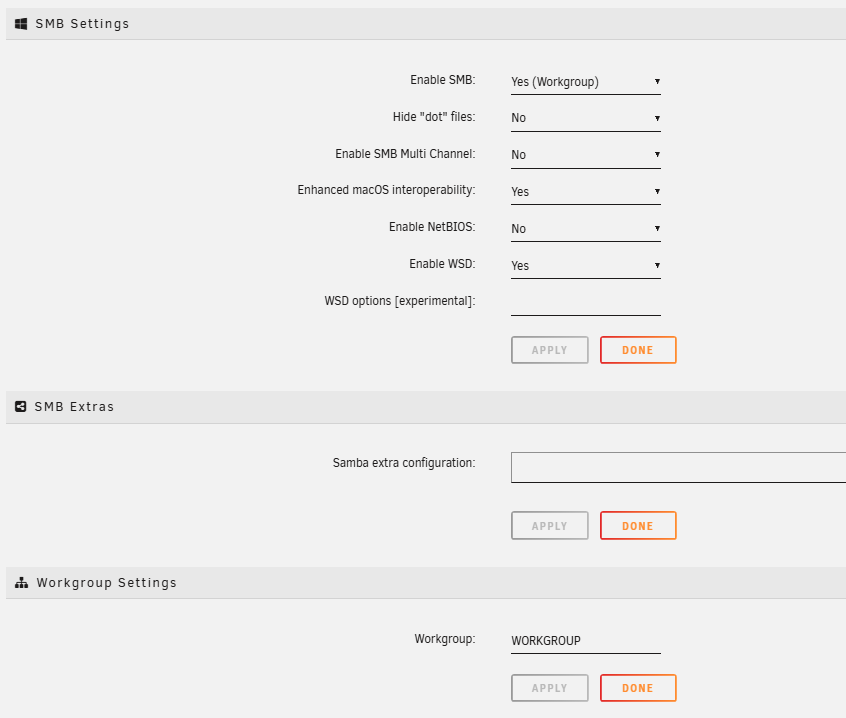
FTP (文件传输协议)
用户只能通过 FTP 连接,如果他们被添加到此页面上的 FTP 用户 字段中。如果没有用户被添加,则 FTP 服务将不会启动。
系统日志服务器
The Syslog server permanently stores your system log, which is useful for troubleshooting since Unraid clears the log after each reboot.
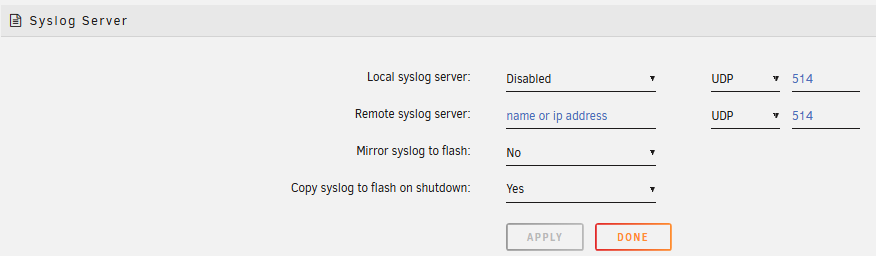
Tailscale
只要您安装了Tailscale插件,才有可用的 Tailscale 部分。
Tailscale 部分允许通过 Tailscale VPN 进行安全远程访问。在这里,您可以登录以将 Unraid 服务器连接到您的 Tailnet,查看分配的 IP 地址和主机名,以及启用或禁用 Tailscale 连接。
You can also configure your server as a Subnet Router for local devices or as an Exit Node to route internet traffic. This section enables management of advertised routes, exit node status, Docker container integration options, and connection status monitoring for troubleshooting.
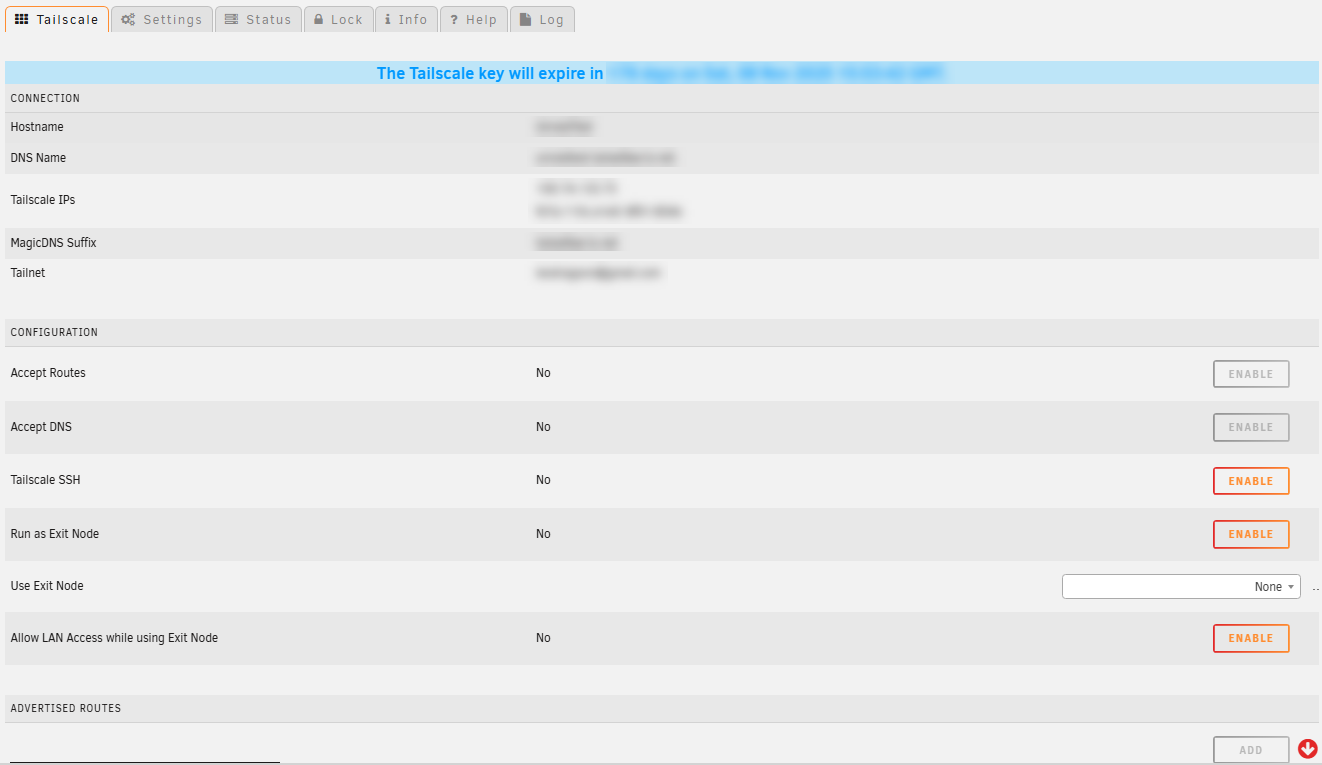
VPN 管理器
您可以使用 Wireguard 建立至 Unraid 服务器的 VPN 连接,以确保互联网连接的安全。
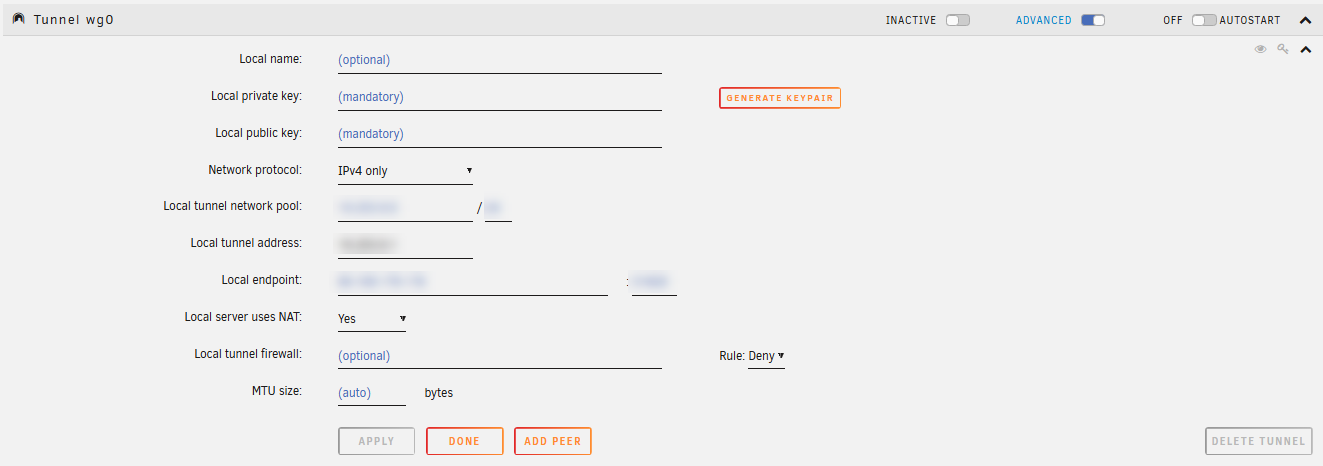
用户偏好
用户偏好允许您配置与 Unraid OS 交互的各个方面,包括通知、显示设置、UI 自定义和 Mover 日程。
确认
您可以在此位置启用/禁用在执行各种任务时需确认的需求。
控制台设置
允许您自定义本地系统控制台。您可以选择键盘布局,调整屏幕熄灭超时,以及启用或禁用跨重启的持久 Bash 历史记录。这些选项增强了您在使用连接的显示器和键盘时使用 Unraid 的体验。
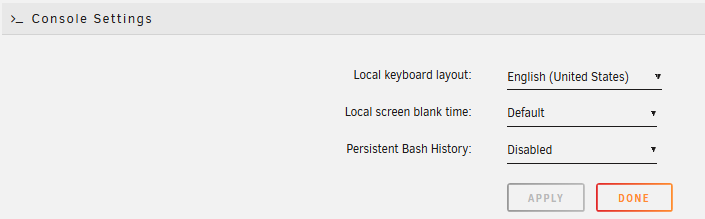
显示设置
在此页面自定义 Unraid WebGUI 的外观,调整日期和时间格式、数字格式,并在选项卡式和非选项卡式视图之间切换。您还可以选择温度单位,并从不同的主题中选择用户界面的外观。
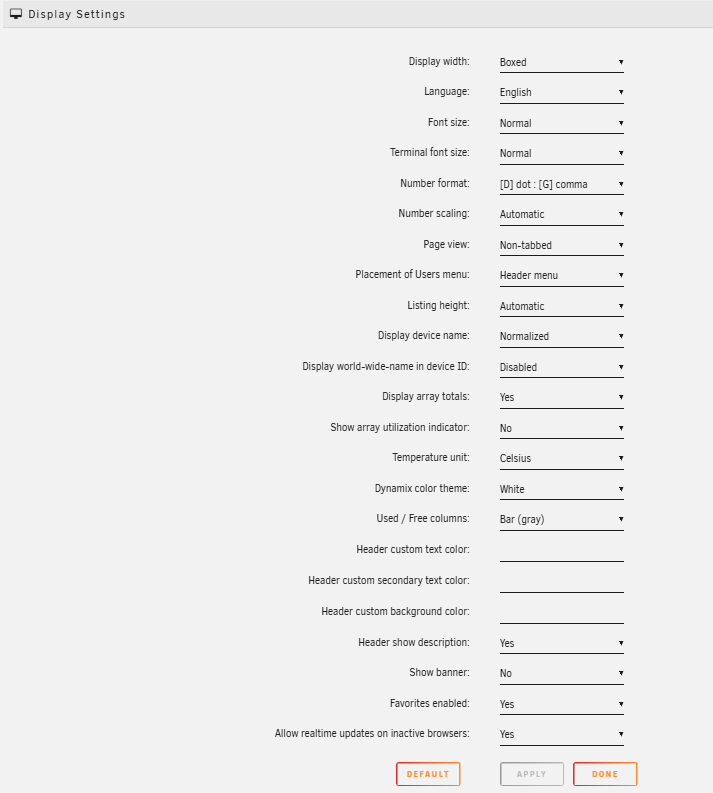
通知设置
您可以在此页面配置浏览器和电子邮件通知,订阅不同类型并为 SMART 属性值设定自定义警报。

调度程序
调度程序设置页面可让您轻松配置自动任务的频率,包括parity checks、缓存Mover和SSD的TRIM/Discard操作。
用户实用工具
此处显示第三方插件,增强了 Unraid 的功能,并为您提供更多服务器控制。例如,社区应用程序插件 已包含其中。其他插件提供了系统监控、维护、存储管理和 appdata 备份等功能。